Display
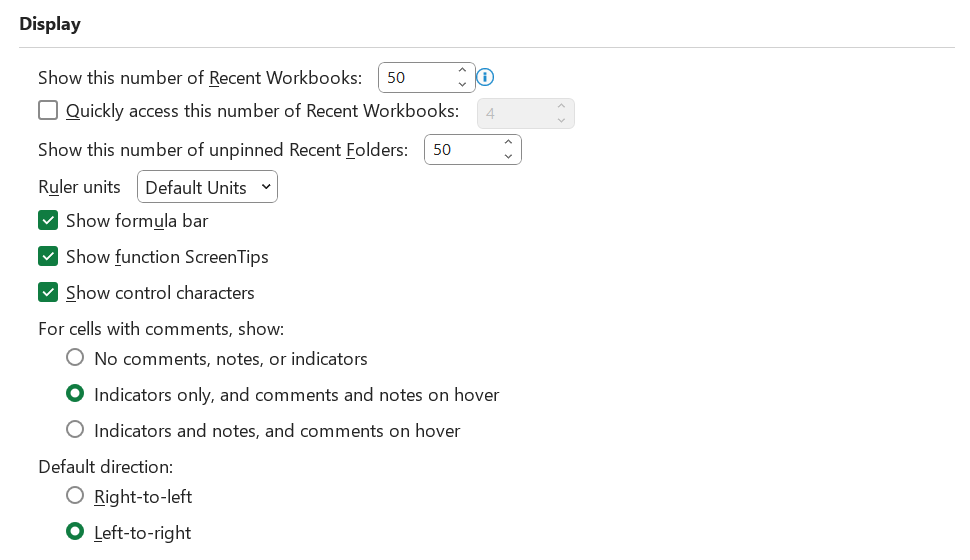 |
Show this number of Recent Documents - Displays a list of recently used workbooks under Recent Documents, so that you can open those workbooks quickly. Enter or select a positive number between 0 and 50. The default is 50.
Quickly access this number of Recent Workbooks - (Added in 2013). When checked, a list of files is displayed at the bottom of the File tab, under Options. Set the number of files to display by changing the number to the right. The default is 4.
Show this number of unpinned Recent Folders - (Added in 2013). A list of recently accessed folders is displayed under Recent in the Backstage, allowing you to reopen those folders quickly. Enter the number of workbooks that you want to display in the Show this number of unpinned Recent Folders box. Enter or select a positive number between 0 and 50. The default is 50.
Ruler units - Lets you select the units that you want to display on the Page Layout view ruler.
Show formula bar - Displays the formula bar. The formula bar appears at the top of the worksheet.
Show function screentips - Displays brief descriptions of the functions that you select in the list of functions that is displayed when Formula AutoComplete is turned on.
Show control characters - (Added in 365, Removed in 365, Added in 365). The default is not ticked.
For cells with comments, show - Select one of the following options to determine how comments are displayed on the worksheet.
No comments, notes or indicators - Hides comments and comment indicators in cells that have comments or notes attached.
Indicators only, and comments and notes on hover - Displays a small triangle in the upper-right corner of a cell when there is a comment or note attached to the cell. Comments and notes are displayed only when you rest a pointer over a cell that has a comment or note.
Indicators and notes, and comments on hover - Displays the comment or note and indicator, a small triangle in the upper-right corner of a cell, when there is a comment or note attached to the cell.
Default direction - Select one of the following options for the direction of the cells/tabs. The default is left-to-right.
Right-to-left - Places cell A1 at the top right of the view, with sheet tabs aligned to the right side of the window. Cell-specific controls appear on the left side of cells.
Left-to-right - Places cell A1 at the top left of the view, with the sheet tabs aligned to the left side of the window. Cell-specific controls appear on the right side of cells.
Disable hardware graphics acceleration - (Removed in 365, Disables in 365). Reduces the resolution for the presentation display and increases the performance speed. A graphics accelerator is a type of video adaptor that contains its own processor and can often achieve better performance than the general purpose CPU. The default is not ticked.
Show all windows in the Taskbar - (Removed in 2013). Displays all the workbooks and windows in your Excel instances as separate items on the task bar. You will probably find this annoying to start with but it is a good way to try and reduce the number of workbooks open at any one time.
Display hidden/special non-printing characters in cells - only available in Word.
© 2024 Better Solutions Limited. All Rights Reserved. © 2024 Better Solutions Limited TopPrevNext