Customize
Most commands can be added to the Quick Access Toolbar when using this dialog box
This allows you to make multiple changes to the commands
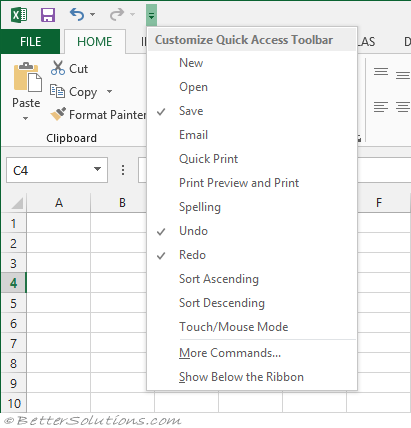 |
To add a command just find it and press Add
Adding and Removing Commands
The quickest way to add (or remove) a command from this toolbar is to
Display the Customise Quick Access Toolbar menu and tick and untick certain commands
SS
or right click any ribbon command on any tab and select "Add to Quick Access Toolbar".
SS
Customizing the Toolbar
Display the Customise Quick Access Toolbar menu and select "More Commands"
SS
or right click on any command and select "Customize Quick Access Toolbar"
SS
or from the Options dialog box by selecting (File > Options)(Quick Access Toolbar)
In Excel 2007 this is (Office > Excel)(Customise tab)
SS
All Commands
If you cannot find the command under Popular Commands, you can browse more commands, including Macros and those which are not included in the Ribbon, among many others.
They appear in the Excel.qat as
<mso:sharedControls>
<mso : control idQ="x2:UpdatePalette" visible:="true" />
</mso : sharedControls
If you are experiencing problems with your QAT losing your commands a permanent fix would be to create a very simple Excel add-in which contains the necessary QAT ribbon customisation
Resetting the Toolbar
Reset only Quick Access Toolbar
Reset all customisations
can you email and share the QAT file
Changing the Scope
By default any changes made to the Quick Access Toolbar will be saved as a user preference and will be displayed whenever Excel is open
It is also possible though only to make changes for a particular workbook
SS
Using Customization Files
These can be imported and exported
SS
Maximum Number of Commands
There is not a maximum that can be added although the size of your screen will control how many are visible at any one time.
Can't rename any of the commands
You can only display icons and not icons and labels
Important
Only commands can be added to the Quick Access Toolbar. The contents of most lists, such as indent and spacing values and individual styles, which also appear on the Ribbon, cannot be added to the Quick Access Toolbar.
There is no easy icon editing capability
© 2024 Better Solutions Limited. All Rights Reserved. © 2024 Better Solutions Limited TopPrevNext