Table Tools - Design
Properties
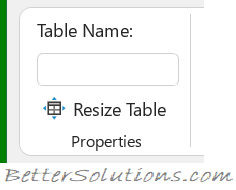 |
Table Name - The name of the table. This is a workbook level named range that can be used in your formulas.
Resize Table - Displays the "Resize Table" dialog box allowing you to select a different cell range for you table. The headers must stay in the same row and the new table must overlap the existing one. You can alternatively drag the blue triangle in the bottom right corner.
Tools
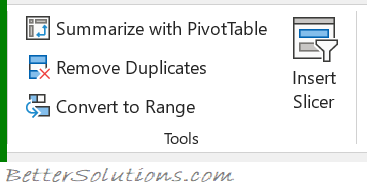 |
Summarize to PivotTable - Displays the "Create PivotTable" dialog box allowing you to create a pivot table using the data in the table.
Remove Duplicates - Displays the "Remove Duplicates" dialog box allowing you to delete any duplicate entries from the table
Convert to Range - Allows to you to convert a table back into just a normal range of cells.
Insert Slicer - Displays the "Insert Slicers" dialog box. Allows you to quickly filter your data by adding slicer objects to your worksheet. Exactly the same command can be found on the Insert Tab.
External Table Data
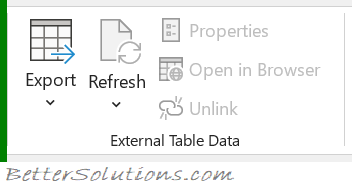 |
Export - Drop-Down. The drop-down contains the commands: Export Table to SharePoint List and Export Table to Visio PivotDiagram.
Refresh - Button with Drop-Down. The button updates any information coming from an external data source (Alt + F5). The drop-down contains the commands Refresh, Refresh All, Refresh Status, Cancel Refresh and Connection Properties. Connection Properties displays the "Connection Properties" dialog box.
Properties - Displays the "External Data Properties" dialog box. Allows you to see the connection properties for the data source and additional formatting and layout options.
Open in Browser - View the server version of this table in a web browser.
Unlink - Disconnects the table from the server and will therefore no longer be updated.
Table Style Options
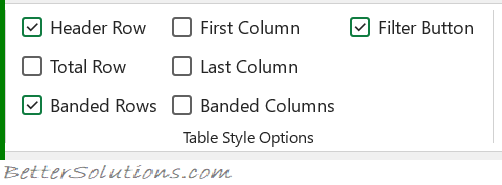 |
Header Row - Toggles if the table contains a header row or not at the top of the table.
Total Row - Toggles if the table contains a total row or not underneath the table.
Banded Rows - Toggles the display of alternate shading of the rows in the table.
First Column - Toggles the display of different formatting for the first column in the table.
Last Column - Toggles the display of different formatting for the last column in the table.
Banded Columns - Toggles the display of alternate shading of the columns in the table.
Filter Button - Toggles the filter button in the header row of each column.
Table Styles
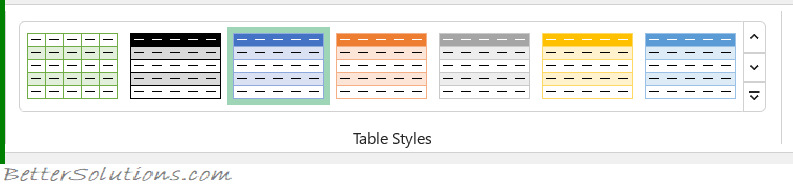 |
Styles Gallery - A gallery of pre-defined table styles.
© 2024 Better Solutions Limited. All Rights Reserved. © 2024 Better Solutions Limited TopPrevNext