Compare Documents
It is possible to see what changes have been made between two versions without using tracked changes.
You can compare two versions of a document to see how they differ.
The output will be exactly the same as running Extract Changes on a revised document (that had tracked changes).
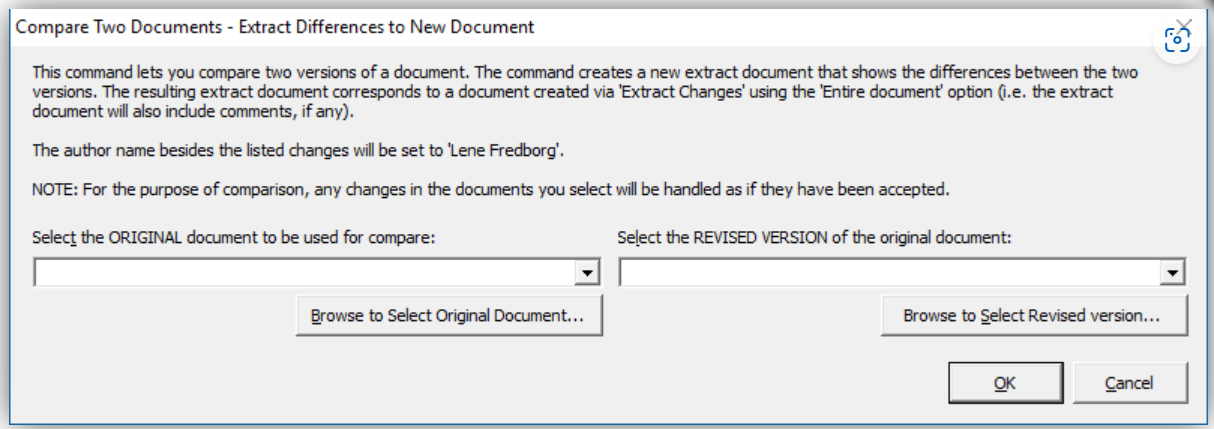 |
Original Document - The drop-downs will display a list of recently used documents.
Revised Document -
Extract Document
This will create a new extract document that shows the differences between the two versions.
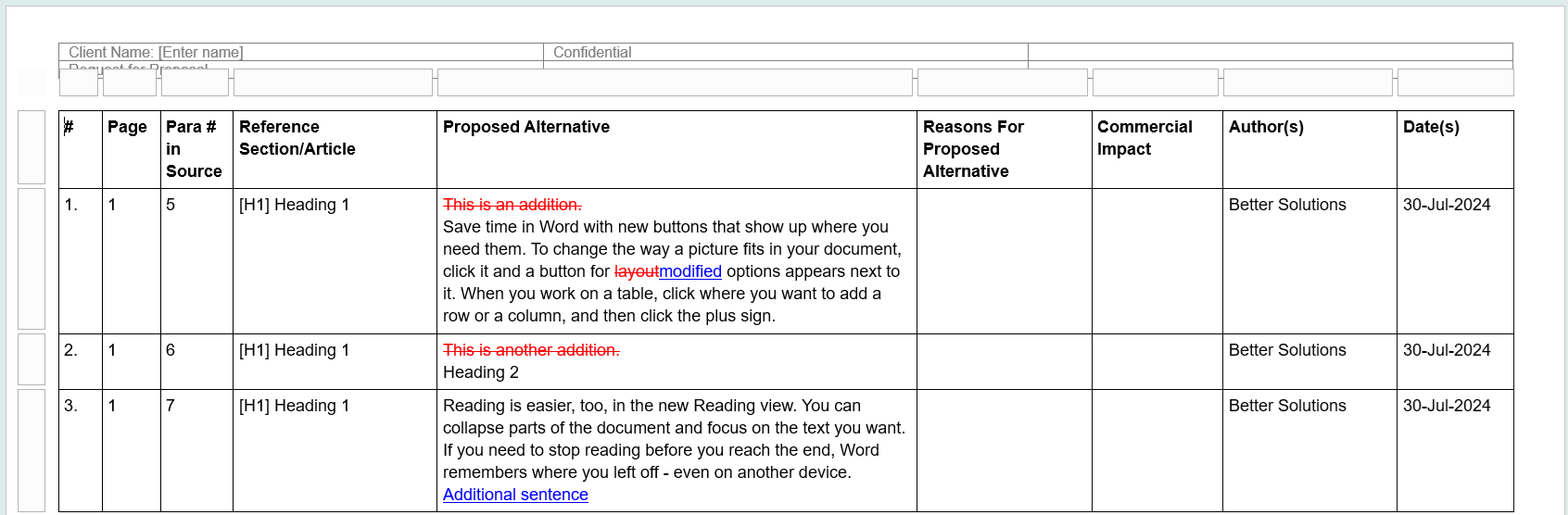 |
Page - The author name next to the listed changes will be set to the name specified in File > Options > General tab in Word.
Para in Source - The paragraph numbers refer to command while the insertion point is in a row in the extract document, the command will find that paragraph in the compare result document.
Reference/Section -
Proposed Alternative -
The extract document will also include comments, if any.
You will be prompted to save the extract document.
Compare Result Document
In addition to the extract document, Word's built-in compare document will also be saved.
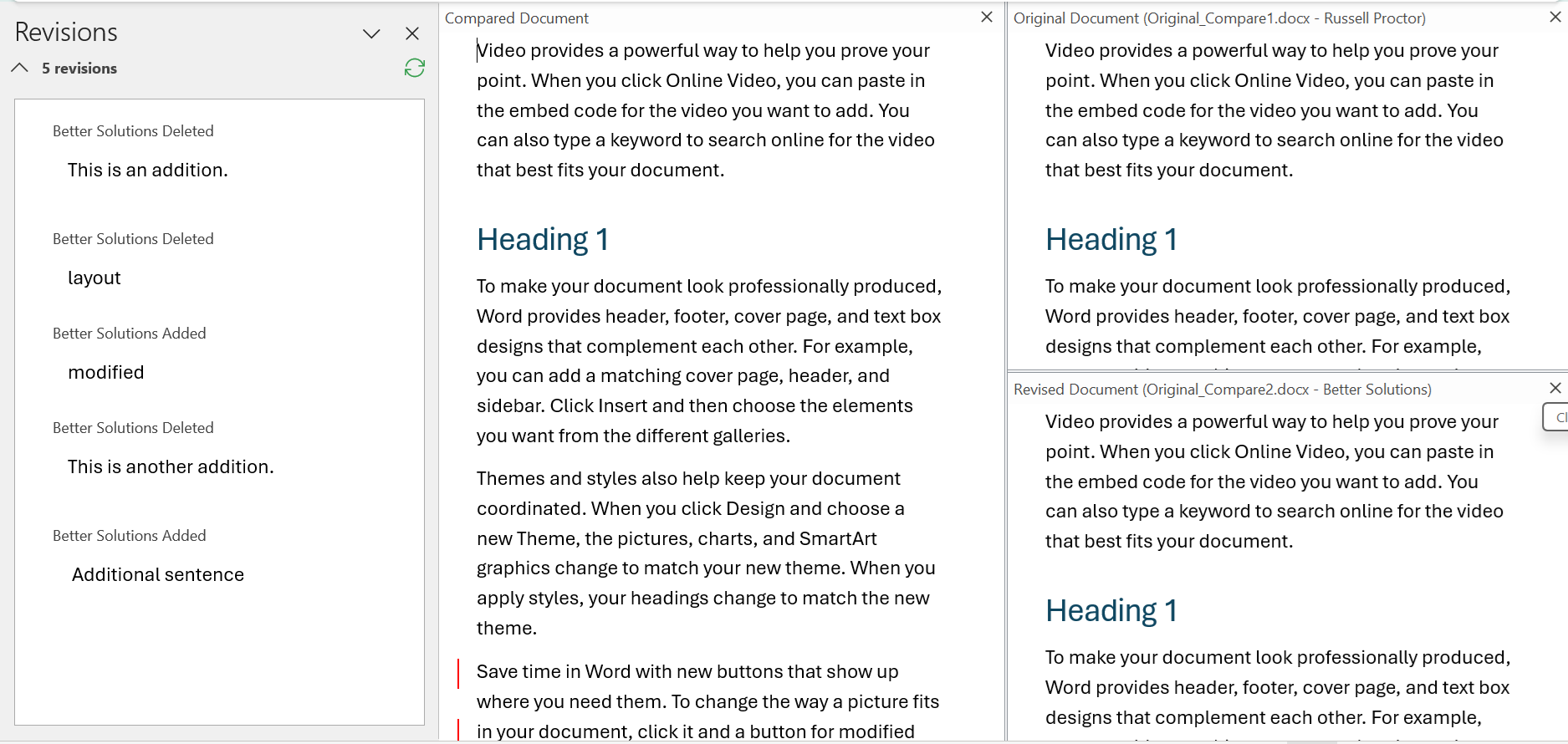 |
The compare result document has been saved in the same folder as the ORIGINAL document you selected.
This document has been given the same name as the original file appended with "COMPARE RESULT".
SS - folder
Built-in Functionality
Word > Track Changes > Comparing Documents
© 2024 Better Solutions Limited. All Rights Reserved. © 2024 Better Solutions Limited TopPrevNext