Hiding
There may be times when you want to keep a workbook open so you can access the information it contains, but you don't want to actually see the workbook.
When you have several workbooks open at the same time you can use the (Window > Hide) command to temporarily hide them.
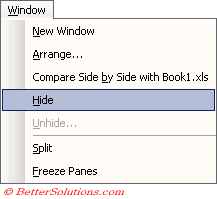 |
When you hide a workbook the filename will no longer appear at the bottom of the Window menu.
Hiding and Unhiding
To hide a workbook you just need to make sure it is the active workbook and select (Window > Hide).
The workbook is still open and you can work with the information in the normal way.
You can bring the workbook back into view by selecting (Window > Unhide). This option is greyed out until you have a workbook hidden.
This dialog box will display a list of all the workbooks that are currently hidden.
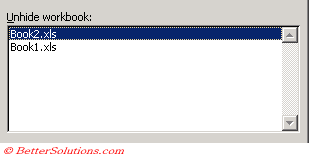 |
You can then select the workbook you want to display and press OK.
Saving a Hidden Workbook
It is possible to save a workbook as hidden meaning that the workbook will not be displayed when it is opened.
Open the workbook you want to save as hidden and select (Window > Hide).
Hold down the Shift key and select (File > Close All).
A prompt will appear asking you if you want to save the changes. Select Yes.
It is also possible to prevent the workbook from being displayed by other people.
You can do this by assigning a password using (Tools > Protection). For more information on protecting your workbooks, please refer to the Protecting Workbooks page.
Personal.xls
If you have recorded a macro using the Macro Recorder and have saved the macro in your Personal.xls then this workbook will always be hidden.
You can unhide this workbook if you want to ?
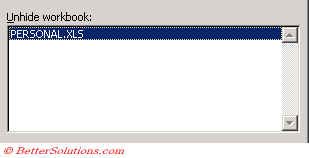 |
Important
Using the Hide command when you have multiple windows open on the same workbook will only hide the active window and not the other windows.
The (Format > Sheet > Hide) command allows you to hide individual worksheets. For more information please refer to the Hiding Sheets page.
© 2024 Better Solutions Limited. All Rights Reserved. © 2024 Better Solutions Limited TopPrevNext