Display options for this Worksheet
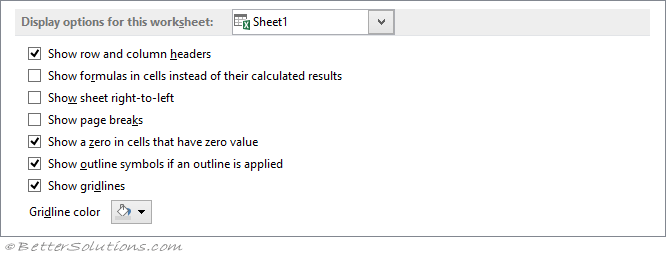 |
Display options for this worksheet - Select the worksheet in this list box that is affected by the following options.
Show row and column headers - Displays row numbers on the left side of the worksheet and column letters at the top of the worksheet. The default is ticked.
Show formulas in cells instead of their calculated results - Displays the formulas in cells instead of the values that the formulas produce. The default is not ticked.
Show sheet right-to-left - Displays the worksheet tab on the RHS of the application window instead of on the LHS. In 2007 this option only appears if you have one or more right-to-left language packs installed. The default is not ticked.
Show page breaks - Displays page breaks that have been set automatically by Excel. The default is not ticked.
Show a zero in cells that have zero value - Displays a 0 (zero) in cells that contain zero values. The default is ticked.
Show outline symbols if an outline is applied - Displays outline symbols. Outline symbols are not displayed unless the worksheet contains an outline. The default is ticked.
Show gridlines - Displays cell gridlines. To print gridlines, make sure that the Print check box is selected under Gridlines in the Sheet Options group on the Page Layout tab. The default is ticked.
Gridline color - Sets the color for gridlines. If you click Automatic, the gridline color is based on the text color defined in Windows Control Panel.
Worksheet Options
© 2024 Better Solutions Limited. All Rights Reserved. © 2024 Better Solutions Limited TopPrevNext