Security Tab
Replaced in 2007
File Encryption
 |
Password to open - (Moved in 2007). This can be accessed from the Save As dialog box.. Selecting Tools, General Options. Type a password in the Password to open box to prevent others from opening a workbook without the password. A password is case sensitive and can contain up to 15 characters, including letters, numbers, and symbols. If you lose the password, you cannot open the workbook.
Advanced - (Moved in 2007). Displays a dialog box allowing you to change the type of encryption used.
File Sharing
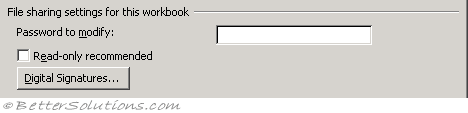 |
Password to modify - (Moved in 2007) This can be accessed from the Save As dialog box. Selecting Tools, General Options. Type a password in the Password to modify box to prevent another user from opening, making changes in, and saving the workbook without a password. If someone opens the workbook as read-only and changes it, it must be saved with a different name. A password is case sensitive and can contain up to 15 characters, including letters, numbers, and symbols. If you lose the password, you cannot open the workbook.
Read only recommended - (Moved in 2007) This can be accessed from the Save As dialog box. Selecting Tools, General Options. Recommends that others open a workbook as read-only. If someone opens the workbook as read-only and changes it, it must be saved with a different name.
Digital signatures - (Moved in 2007) This has been replaced with a Signatures Task Pane that can be accessed by double clicking on the signatures icon on the status bar. Allows you to view a log of users who have digitally signed this document and add your own signature.
Privacy Options
 |
Remove personal information from this file on save - (Removed in 2007). Select to limit the information that is given on the Summary tab of the properties dialog for this document when saved. This functionality was replaced with the Inspect Document option in Excel 2007.
Macro Security
 |
Macro Security - Displays the (Tools > Macro > Security) dialog box.
© 2024 Better Solutions Limited. All Rights Reserved. © 2024 Better Solutions Limited TopPrevNext