Undo Repeat
Whenever you make mistakes you can recover from this by selecting (Edit > Undo).
 |
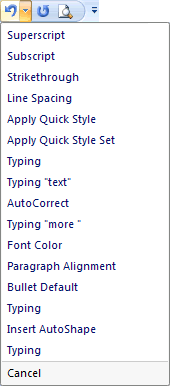 |
This feature is extremely useful and is workbook (not worksheet) specific.
This allows you to undo up to the last 16 consecutive actions.
Every time you use the Undo feature, those actions that you undo are placed in the Redo category.
This can be useful as you may accidentally undo more actions than necessary.
SS - Typical things to undo
Undo reverses the effects of an action and returns your document to the way it was before you performed the action.
If you want to undo several actions at the same time you must use the toolbar button.
Scroll to and select the actions you want to undo
Word will undo that action as well as all the actions after it.
Certain changes might take a while to undo, such as find and replace in a large document.
In some cases Word will warn you if it cannot store the Undo information for a particular action.
The Undo feature can be used in 2 ways either to quickly reverse your last action or to select from a list of your last 16 actions.
You can repeat the undo by using the shortcut key (Ctrl + Z).
The black arrow on its right gives you access to the drop-down list of the latest actions that can be undone.
Using Redo
The Redo is structures exactly the same as the Undo, occupying an adjacent position on the toolbar.
 |
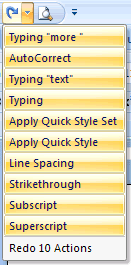 |
You have the ability to Redo up to 16 of the most recent actions
The Redo action cancels the undo command. The drop-down list contains the most recent actions that can be cancelled.
Using Repeat
It is possible to repeat your last action (assuming that it was not an Undo).
You can also repeat your last action by using the shortcut key (F4) or (Ctrl + Y).
Things you cannot Undo
Some action especially those involving worksheet manipulation cannot be undone (such as inserting or deleting of worksheets).
Saving the File.
You also cannot undo settings from the (Tools > Options) dialog box.
Saving or Printing
How to clear the Undo
KB article - 211317
ActiveDocument.UndoClear
How to increase the Undo
It is possible to change the registry entry if you want to be able to undo more than 16 actions.
Important
The (Edit > Undo) command is workbook (not worksheet) specific.
When you perform a (File > Save) all the undoes are lost ???
© 2024 Better Solutions Limited. All Rights Reserved. © 2024 Better Solutions Limited TopPrevNext