Power Query 2017
Data Tab in 2016
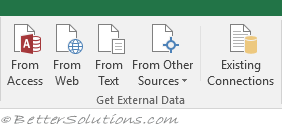 |
In the 2017 March update this group was renamed to Get & Transform Data group.
From Access - Imports data from an Access database and displays the "Select Data Source" dialog box.
From Web - Displays the "New Web Query" dialog box.
From Text - Displays the "Import Text File" dialog box.
From Other Sources - Drop-Down. Lets you import data from a variety of other places as well. The drop-down includes the following commands: SQL Server, Analysis Services, Windows Azure Marketplace (Added in 2013), OData Data Feed (Added in 2013), XML Data Import, Data Connection Wizard and Microsoft Query.
Existing Connections - Displays the Existing Connections dialog box.
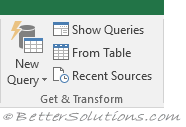 |
In the 2017 March update this group was integrated into the new Get & Transform Data group.
New Query - (Added in 2016). Drop-Down. Discover, connect and combine data from multiple sources. The drop-down includes the commands: From File, From Database, From Azure, From Other Sources, Combine Queries, Data Catalog Search, My Data Catalog Queries, Data Source Settings and Query Options.
Show Queries - (Added in 2016). View the list of queries in this workbook.
From Table - (Added in 2016). Create a new query linked to the selected table. If the selected range is not part of a table, it will be converted into a table.
Recent Sources - (Added in 2016). Manage and connect to recent sources.
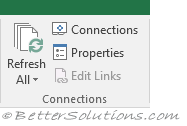 |
In the 2017 March update this group was renamed to Queries & Connections.
Refresh All - (Ctrl + Alt + F5). Button with Drop-Down. The button updates all the information in the active workbook coming in from external sources. The drop down includes the commands: Refresh, Refresh Status, Cancel Refresh and Connection Properties.
Connections - Displays the "Workbook Connections" dialog box. Data connections are links to data sources outside of this workbook.
Properties - This is only enabled when you select a cell that has been populated using an external connection.
Edit Links - Displays the "Edit Links" dialog box.
© 2024 Better Solutions Limited. All Rights Reserved. © 2024 Better Solutions Limited TopPrevNext