Troubleshooting
link - learn.microsoft.com/en-us/deployoffice/security/internet-macros-blocked
Breakpoints are Ignored
When I insert breakpoints into my code the macro runs but doesn't stop at the breakpoint.
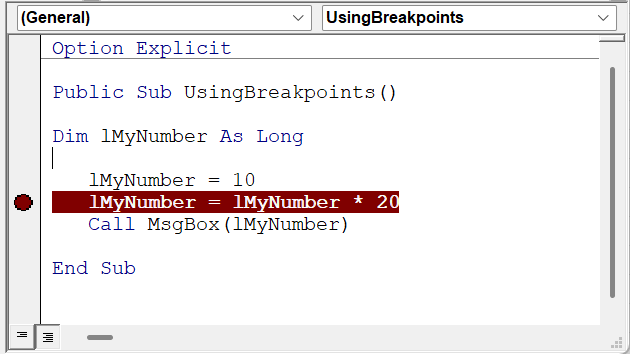 |
When you compile VBA code the syntax is checked AND it creates an "interpreted form" of your code that can run slightly faster than the original code.
If breakpoints stop working it is usually because this interpreted form of the code has got corrupted somehow.
To resolve this problem you need to export all the modules, remove them and import them back in.
Doing this removes the "interpreted form" of the code and forces the code to be re-interpreted.
Project must be updated for use with 64 bit
When I open a file (or add-in) I am see this message.
 |
If the file contains VBA macros that are not 64-bit compatible.
Code execution has been interrupted
When tryng to run a macro the code stops in a random place.
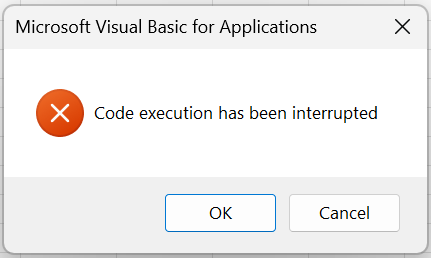 |
There may be a hidden breakpoint in the code.
Press "Ctrl + Break" twice and try again.
Code is Incompatible
When trying to run some VBA code.
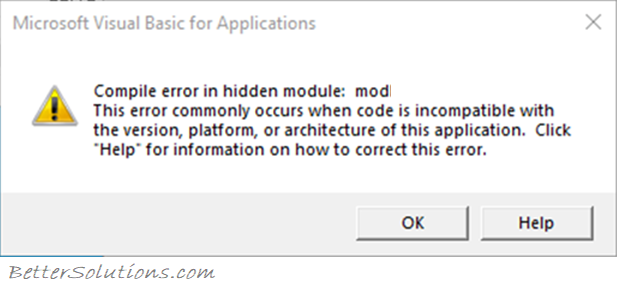 |
This could be a variable that has not been declared and you are using Option Explicit.
Remove Module Disabled
It is possible that a VBA Project can acquire multiple workbook and worksheet objects.
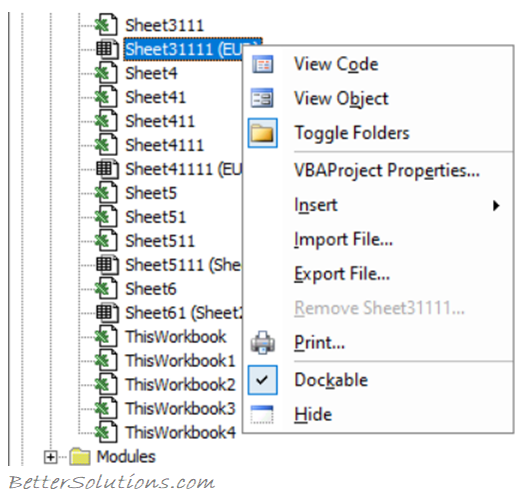 |
Copy out all the worksheets in to a new blank workbook.
Excel.Sheet.12 Link
Word cannot obtain the data for the Excel.Sheet.12 link.
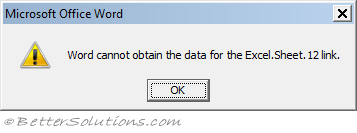 |
Macro Cannot Be Found
If the name of the subroutine cannot be found in any open project is displayed the following error message
 |
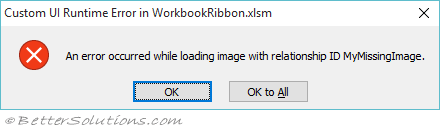 |
Worksheet Cannot be made Visible
When you try and make a worksheet visible in code you see the following error message.
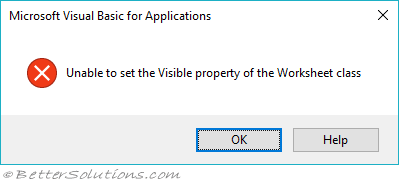 |
To try and recreate this problem, perform the following:
Create a new blank workbook
Insert another worksheet called Sheet2
Hide the Sheet1 worksheet.
Display the Review tab and press Protect Workbook
Open the Visual Basic Editor and try to set the Sheet1 worksheet to visible.
VBA Project Still Visible
When you open a workbook that contains macros (i.e. a VBA Project) this project can sometimes remain visible in the Visual Basic Editor after the workbook has been closed.
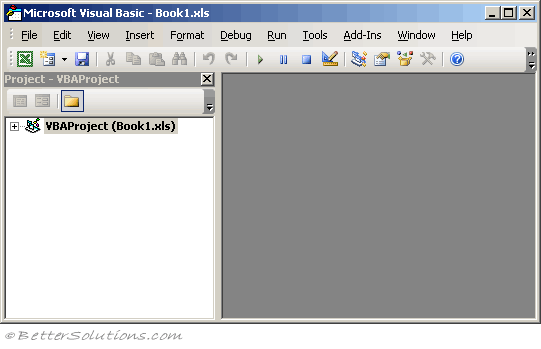 |
To try and recreate this problem, perform the following:
Open Excel and create a new blank workbook.
Press (Alt + F11) to display the Visual Basic Editor.
Insert a module (not a class module) into this project.
Create a new subroutine as follows:
Sub Testing()
End Sub
Save the workbook (e.g. C:\Temp\Book1.xlsm).
Close the workbook.
The VBA project Book1.xls remains visible in the Visual Basic Editor Project window.
Duplicate VBA Projects
If you open and close a workbook that contains macros this project can appear multiple times in the Visual Basic Editor.
Every time you close and re-open the workbook another VBA Project can be created in the Project window.
This behaviour has been seen after a COM Add-in has been loaded.
Removing and reloading the COM Add-in will remove the duplicate project.
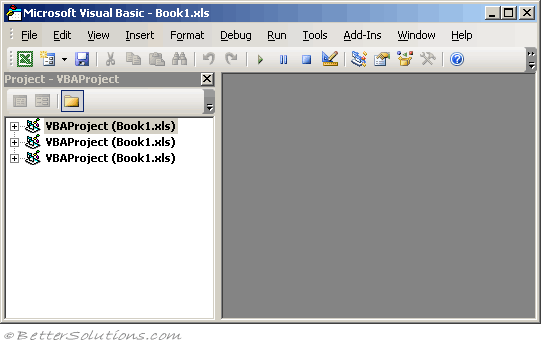 |
Project is Unviewable
VBA Project was locked when the workbook was in a "Shared" state. More Details
The macro was created with Excel 5.0 macros which are not viewable in the newer versions of Excel.
Prompting for Password
If you use VBA code and the VBA Project associated with that workbook or add-in has a password then you may be prompted for a password when you close Excel.
Pressing cancel will either close this dialog box after several attempts or it will be displayed indefinitely (resulting in a Task Manager > End Process).
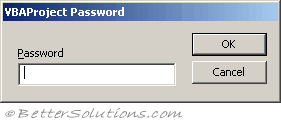 |
To try and recreate this problem, perform the following:
Open Excel and create a new blank workbook.
Select (View > Toolbars > Control Toolbox) to display this toolbar.
Add a command button to a worksheet.
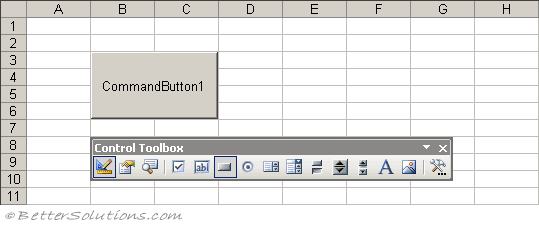 |
Double click this command button and add the following line of code to the Click Event Handler:
Private Sub CommandButton1_Click()
Call Testing
End Sub
Insert a Userform into this project.
Insert a module (not a class module) into this project.
Create a new subroutine as follows:
Sub Testing()
Load Userform1
Userform1.Show
End Sub
Exit Design View and press the button to make sure that the userform is displayed.
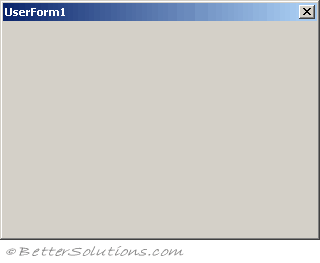 |
You can close the userform using the cross in the top right hand corner.
Add a password to the project.
Return to the Visual Basic Editor and select (Tools > VBA Project Properties) and select the Protection tab.
Select "Lock project for viewing" and enter the password "aa".
Confirm the password and press OK.
Save the workbook (e.g. C:\Temp\Book2.xls).
Close Excel.
Open Excel and open the workbook you just saved (e.g. C:\Temp\Book2.xls).
Press the button and make sure that the userform is displayed.
Close Excel using (File > Exit) (do not close the workbook first).
The VBA Project Password dialog will be displayed if you have a COM Add-in installed that is loaded with mscoree.dll.
Uninstall any COM Add-ins (for example Google Desktop) that might be installed or loaded.
You can uninstall this add-in using the (Control Panel > Add or Remove Programs).
You can check which add-ins are installed by looking at the following registry entry:
HKEY_CURRENT_USER\Software\Microsoft\Office\Excel\Addins\
Out of Memory
Bad DLL Calling Convention
Blank Error Messages
When I try and customise my QAT I receive lots of blank error messages
This message was supressed in Office 2010.
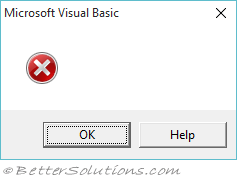 |
If you open a workbook or load a VBA add-in that contains a custom ribbon with dynamic callbacks that generate errors then you will see blank error messages when you select this tab in the customise dialog box.
Examples of dynamic callbacks are: getImage, getScreentip, getLabel
To try and recreate this problem, perform the following:
Create a workbook with a custom Ribbon Like This
Copy and paste the xml tags below into the customUI.xml file.
<customUI xmlns="http://schemas.microsoft.com/office/2006/01/customui">
<ribbon >
<tabs>
<tab id="CustomTab" label="My Tab">
<group id="SimpleControls" label="My Group">
<button id="Button1" imageMso="HappyFace" size="large"
label="Large Button"
onAction="ThisWorkbook.MyMacro"/>
<button id="Button1" image="MyMissingImage" size="large"
getLabel="ThisWorkbook.MyMacro2" />
</group>
</tab>
</tabs>
</ribbon>
</customUI>
© 2026 Better Solutions Limited. All Rights Reserved. © 2026 Better Solutions Limited TopPrevNext