Page Breaks
When you fill a page with text or graphics, Microsoft Word inserts an automatic page break and starts a new page.
To force a page break at a specific location, you can insert a manual page break.
(Insert > Break).
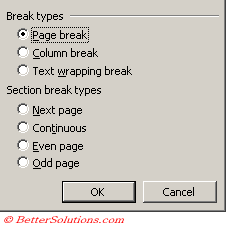 |
For example, you can force a page break to ensure that a chapter title always starts on a new page.
If you work on documents of more than several pages in length, and you insert manual page breaks, you might have to frequently rebreak pages as you edit the document.
Instead, you might want to set pagination options to control where Word positions automatic page breaks.
For example, you can prevent a page break from occurring within a paragraph or within a table row.
Or ensure that a page break doesn't fall between two paragraphs, such as a heading and the following paragraph.
© 2025 Better Solutions Limited. All Rights Reserved. © 2025 Better Solutions Limited TopPrevNext