Different First Page
Having a Different First Page Header and Footer
SS - page setup Layout Tab
It is possible to have different margins in the same section by using the different first page option combined with Apply To "This Point Forward"
Section
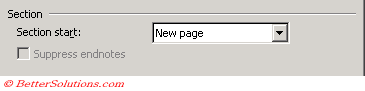 |
Section start - Tells Word where you want the current section to start.
Headers and Footers
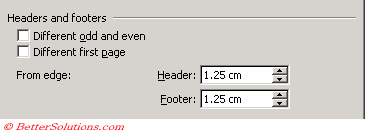 |
Different odd and even - Creates one header or footer for even-numbered pages and a different header or footer for odd-numbered pages.
Different first page - Creates a different header or footer for the first page of a section or document.
Header - Enter the distance you want from the top edge of the paper to the top edge of the header. If the Header setting is larger than the Top setting, Word prints the body text below the header.
Footer - Enter the distance you want from the top edge of the paper to the top edge of the header. If the Header setting is larger than the Top setting, Word prints the body text below the header.
Page
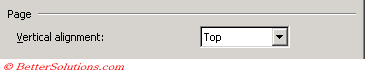 |
Vertical alignment - Click the way you want to align text vertically between the top and bottom margins. The Justified setting affects only full pages; Word aligns partial pages with the top margin.
Preview
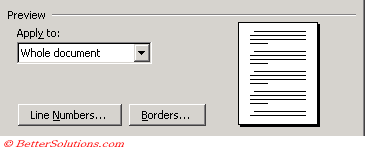 |
Apply to - Click the portion of the document you want to apply the current settings to in the Page Setup dialog box.
Line Numbers - Adds or removes line numbering from the portion of the document currently selected in the Apply to box.
Borders - Set options for applying a border around each page in the document.
Important
You can save these settings to your Normal.dot by pressing the "Default" button in the bottom left corner.
© 2024 Better Solutions Limited. All Rights Reserved. © 2024 Better Solutions Limited TopPrevNext