Formatting Dates
You can format your cells to display both the date and time parts or just the date or just the time.
You can change the date and time number format applied to your cells by highlighting the cells and selecting (Format > Cells)(Number tab).
If none of the built-in formats display the date or time in the correct way you can create a custom date and time format.
Custom Formats
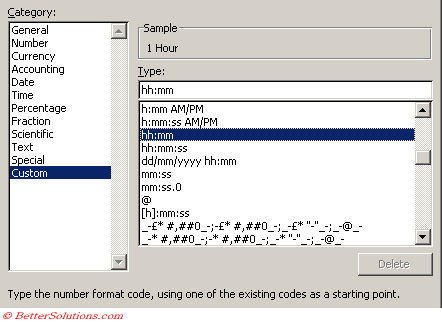 |
| d | 3 | Day as a number, no leading zero. |
| dd | 03 | Day as a number with a leading zero. |
| ddd | Mon | Day as an abbreviation (3 characters). |
| dddd | Monday | Day in full. |
| m | 9 | Month as a number, no leading zero. |
| mm | 09 | Month as a number with a leading zero. |
| mmm | Sep | Month as an abbreviation (3 characters). |
| mmmm | September | Month in full. |
| yy | 04 | Year as a two digit number. |
| yyyy | 2004 | Year as a four digit number. |
Important
You can quickly remove any date and time number formats from cells by highlighting them and pressing (Ctrl + Shift + "~"). This will change the format back to General.
© 2026 Better Solutions Limited. All Rights Reserved. © 2026 Better Solutions Limited TopPrevNext