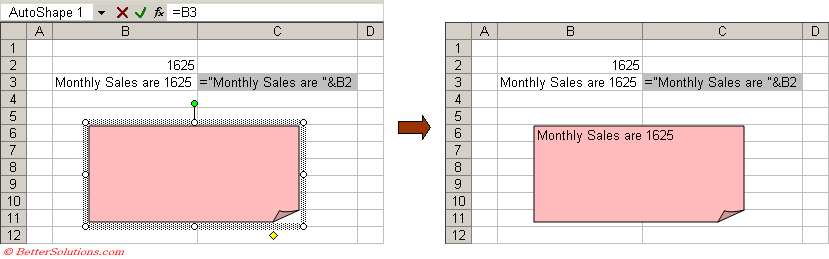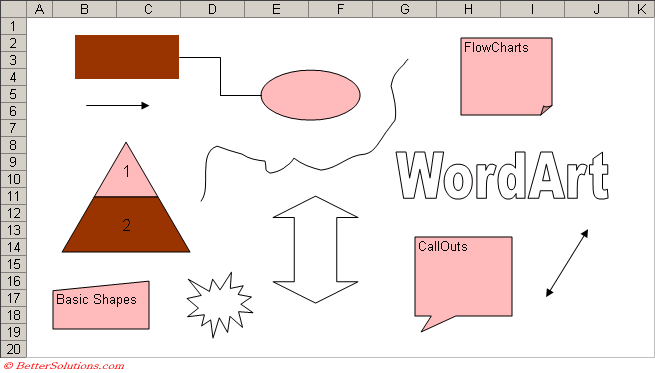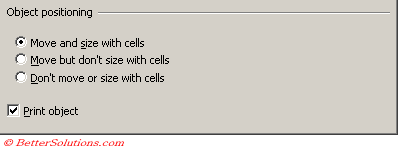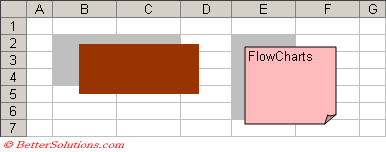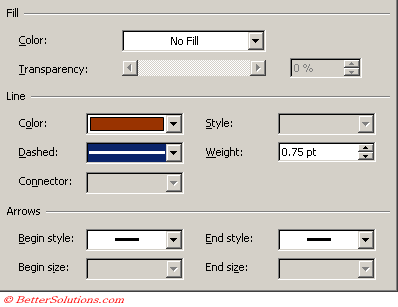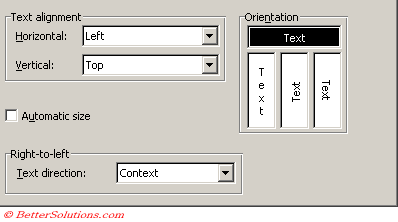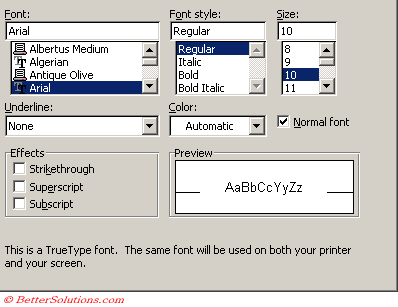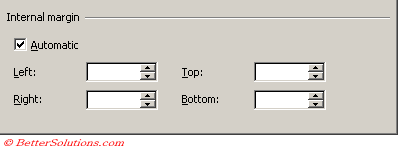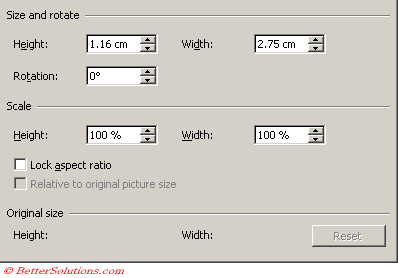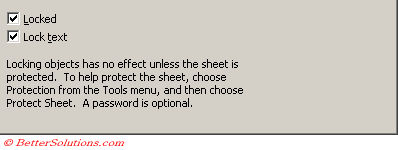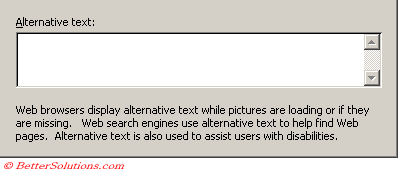Shapes
Displaying a Value from a cell
Instead of typing your text directly into an Autoshape it is possible to refer to the contents of a cell.
Select the AutoShape you want to add the text to and use the formula bar to insert the corresponding formula.
Save As Default
Set as Default Shape
You cannot save the defaults on shapes that have been inserted into Charts
Formatting
AutoShapes basically include everything that can be inserted from the Drawing toolbar except pictures and clipart.
Format AutoShape Dialog Box
Depending on the type of autoshape that is selected will depend on the specific formatting options available.
You can display the Format AutoShape dialog box by selecting any autoshape object by using the shortcut menu.
Screen shots of all the possible tabs that can be displayed are shown below:
Properties Tab
This applies to any cells that have a border between the upper left and lower right corners of the autoshape.
For example all the shaded cells will be affected with the following two autoshapes
Move and size with cells - Changing the size of the cells underneath the autoshape will change the size of the autoshape.
Move but don't size with cells - Changing the size of cells (or inserting/deleting rows and columns) will move the autoshape without resizing it.
Don't move or size with cells - Changing the size of cells (or inserting/deleting rows and columns) will not affect the autoshape.
Color and Lines Tab
Alignment Tab
Font Tab
Margins Tab
Size Tab
Protection Tab
Web Tab
The alternate text box is only relevant if you save your worksheet as a web page.
When graphics appear on a web pages you can display text in the browser while the image is being loaded.
This is particularly useful when you are displaying large images.
This text is also displayed as a tooltip when you hover the mouse over the image.
Alt text can also be identified and used by search engines to help identify the content on the page.
Freeform
© 2026 Better Solutions Limited. All Rights Reserved. © 2026 Better Solutions Limited TopPrevNext