Outlining Tab
Outline Tools
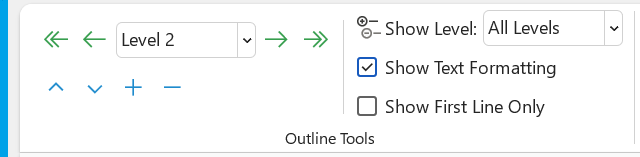 |
Promote to Heading 1 - Promote this item to the highest level of the outline.
Promote - Promote this item to a higher level. (Alt + Shift + Left)
Outline Level - (Drop-Down) Choose the outline level for the selected item. You can choose from levels 1-9 or format it as a body text.
Demote - Demote this item to a lower level. (Alt + Shift + Right)
Demote to Body Text - Demote this item to the lowest level of the outline.
Move Up - Move the item up within the outline. (Alt + Shift + Up).
Move Down - Move the item down within the outline. (Alt + Shift + Down).
Expand - Expand the selected item.
Collapse - Collapse the selected item.
Show Level - Choose which levels to show in the outline. The selected level and al higher levels will be visible.
Show Text Formatting - Show the outline as formatted text. If you turn this off, the outline may be easier to read.
Show First Line Only - Allows you to show only the first line of each item. (Alt + Shift + L).
Master Document
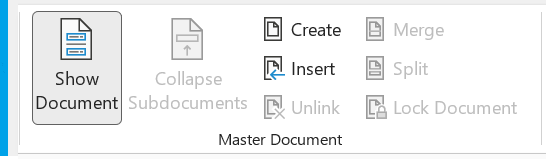 |
Show Document - Used to create and insert subdocuments
Collapse Subdocuments - Toggles between Collaps and Expand. Used to hide any subdocuments that have been inserted
Create - Create a new subdocument. You cannot embed a subdocument within body text, it must be embedded after a heading. Ensure that Expand Subdocuments is turned on before using this feature.
Insert - Browse for an existing file to embed as a subdocument.
Unlink - Delete the link to the subdocument and copy the subdocument content into the master document.
Merge - Merge multiple subdocuments into a single subdocument. Content from all the subdocuments is merged into the first subdocument.
Split - Split subdocument content into separate documents. All content beyond the insertion point is placed into a new subdocument.
Lock Document - Lock subdocument links so that future changes are not propogated to the subdocuments.
Close
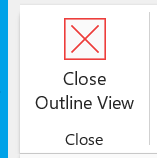 |
Close Outline Level - Closes this view and returns to editing the document.
© 2026 Better Solutions Limited. All Rights Reserved. © 2026 Better Solutions Limited TopPrevNext