Editing Restrictions
Allows changes to only certain parts of a protected document.
To create editable regions
Review Tab, click Protect Document
and click "Restrict Formatting and Editing"
tick "allow only this type of editing in the document"
to select more than one part, select a part and then hold down the Ctrl key to select another region
To allow anyone who opens the document to edit those parts tick Everyone
To allow only individual users, click on More Users
Once you have added all your regions
select Yes, Start Enforcing Protection
SS
This allows you to add a password if necessary
Different Types of Protection
There are four different types of document protection which you can use.
When you are looking at these options it is best to think about what you do want the users to be able to do (rather than what protection you want to apply).
| Tracked Changes | You can edit the document but all your changes will be tracked. Users cannot turn it off or accept or reject any changes. |
| Comments | You can only insert comments into this document. |
| Filling in Forms | You can only select and edit the form fields within the document. No selection is allowed only scrolling. |
| No Changes (Read only) | (Added in 2003) Password cannot be removed by the user. There is no prompt for the user to enter the password. Can only be unprotected in code. |
Tracked Changes
This can only be applied to the whole document ??
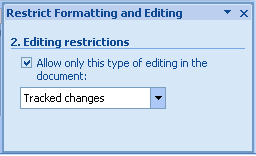 |
Comments
This can be applied to individual sections or ranges in your document
Select the areas that you want to allow people to access and tick the Everyone checkbox for these areas.
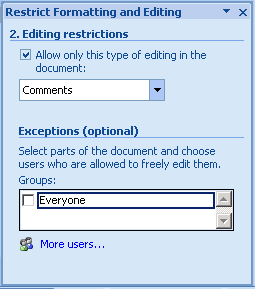 |
Filling in Forms
This can be applied to individual sections
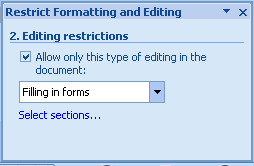 |
To apply to specific sections press the Select sections link to display the "Section Protection" dialog box
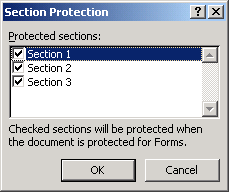 |
No Changes (Read Only)
This can be applied to individual sections
Select the areas that you want to allow people to access and tick the Everyone checkbox for these areas.
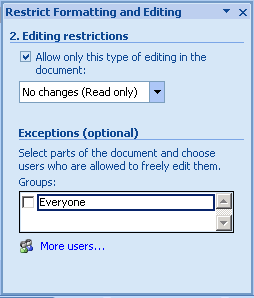 |
© 2026 Better Solutions Limited. All Rights Reserved. © 2026 Better Solutions Limited TopPrevNext