Settings
These settings will be used for all new extract documents.
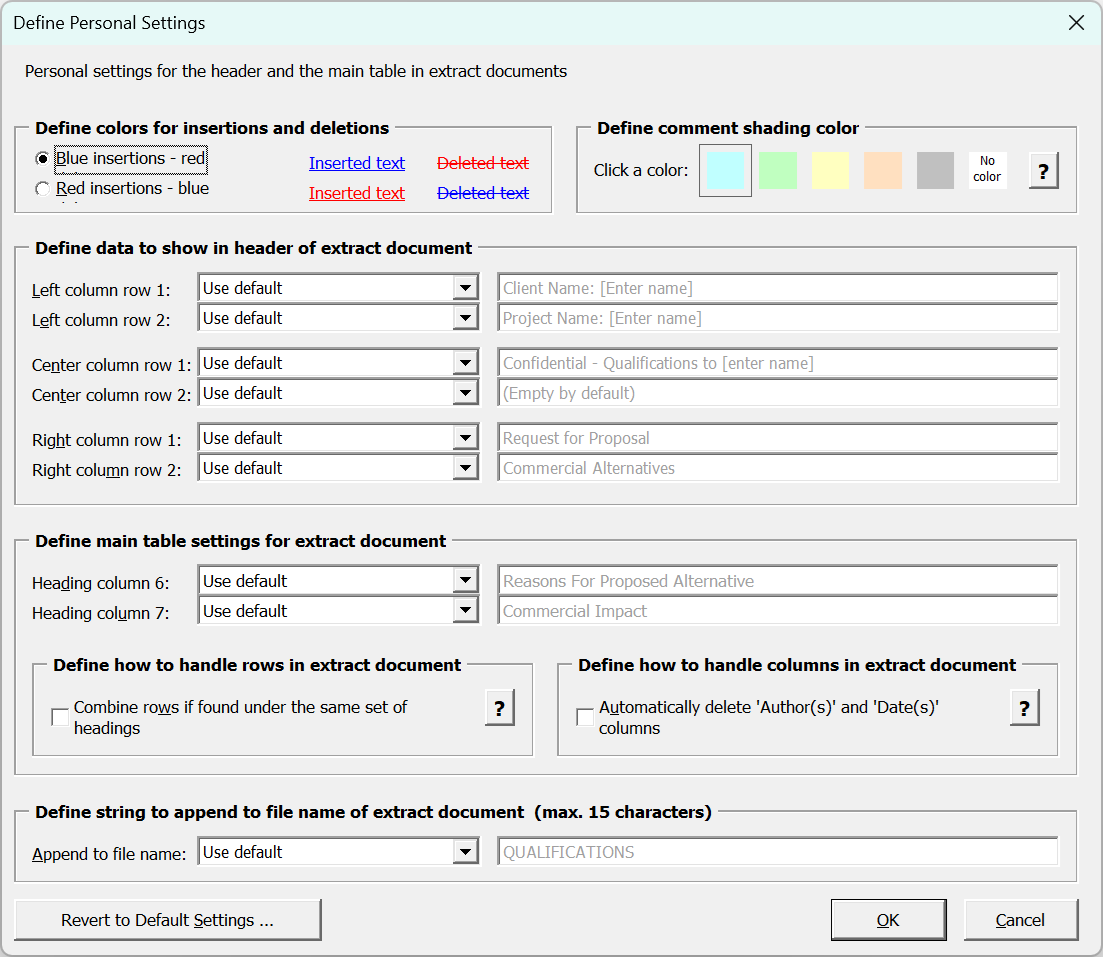 |
Define colors for insertions and deletions
The default colours are blue for insertions and red for deletions, although this can swapped around.
The default colour for comments is light blue and this can also be changed.
Define comment shading color
The color you select will be applied to the following:
The scope of each comment in column 5 (includes the extracted paragraphs)
A comment index number that is inserted in superscript just after the scope
The text [Comment #] that is inserted above each comment in column 6
For each comment, the comment index number will match the number shown in [Comment #] to make it easy the see where a comment belongs.
The scope of a comment is the text that was selected in the source document when the comment was inserted.
If the scope includes more paragraphs, only the last of the scope paragraphs will be included in column 5 of the extract document unless one or more of the other paragraphs are extracted because they contain insertions and/or deletions.
Define data to show in header of extract document
For example, the header of an extract document contains a table with 6 cells organized in 3 columns that can be customised.
You can change the header texts and main table texts directly in any extract document but you save time if the desired texts are automatically added.
You can specify personal settings for the header and the main table in extract documents.
 |
For each of the cells, you can specify the text to be used by default in your extract documents.
For each table cell you can select from 3 options:
Use default - This will use the corresponding default - the related text will be shown in the field to the right of the list."
Leave cell empty - Will leave the table cells empty.
Use custom text - allows you to enter some custom text
Define main table settings for extract document
You can also define main table settings. For example, you can define whether to keep one row per extracted paragraph or to combine all rows for extracted paragraphs found under the same set of main heading/subheadings.
Define how to handle rows in extract document
Define string to append to file name of extract document
Each paragraph that contains insertions, deletions or comments will be transferred to a separate row in the table in the extract document.
When switched on this will happen:
When all data has been transferred, the data in the table will be examined and all paragraphs that were found under the same set of main heading/subheadings will be combined into a single row.
Do not turn on the check box if you want to keep one extracted paragraph per row in the extract document.
Define how to handle columns in extract document
If you never need the Author(s) and Date(s) columns, you can turn on this checkbox to have the columns deleted automatically when creating an extract document.
You can delete the columns at any time later if you keep them.
Revert to Default Settings
To revert all settings to the default, click the 'Revert to Default Settings' button.
INI File
The custom settings are saved in the following folder:
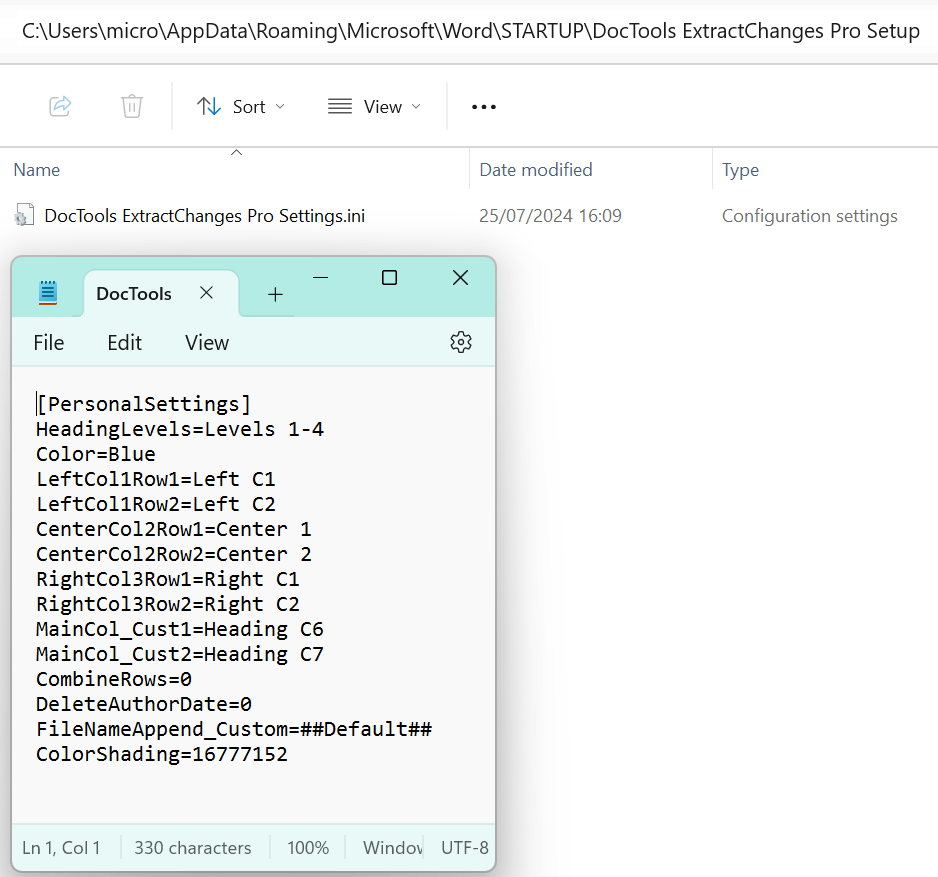 |
© 2025 Better Solutions Limited. All Rights Reserved. © 2025 Better Solutions Limited TopPrevNext