Euro Currency Tools
The Euro Currency Tools provides all the necessary functionality for working with the Euro currency.
This add-in lets you quickly insert the Euro symbol as well as allowing you to convert values from one currency to another.
In fact this add-in includes the following functionality:
1) Euro button added to the Formatting toolbar.
2) A EuroValue toolbar to allow easy conversion.
3) The worksheet function EUROCONVERT to quickly convert values to euros.
4) An additional Euro Conversion command on the Tools drop-down menu.
The actual number format that is applied is as follows:
_-[$€-2] * #,##0.00_-;-[$€-2] * #,##0.00_-;_-[$€-2] * "-"??_-;_-@_-
For example lets suppose that we wanted to know how much 100 Irish Pounds is worth in Euros.
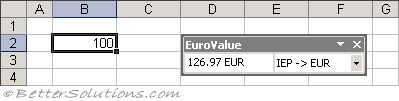 |
This value can be easily copied and pasted onto the worksheet
Euro Conversion command on the Tools drop-down menu
When the Euro Currency Tools add-in is installed an additional "Euro Conversion..." command will be added below the Track Changes command.
SS
This command should be used when you have a range of values you want to convert.
For example lets suppose we wanted to convert the range of values in cells "B2:F7" from Belgian Francs into Euros.
Select (Tools > Euro Conversion) to display the Euro Conversion dialog box.
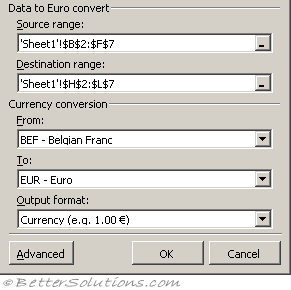 |
Source Range - The range of cells containing the values you want to convert.
Destination Range - The destination range of cells or the upper left cell in the destination range.
From - The currency you want to convert from. This is the currency of the Source Range.
To - The currency you want to convert to.
Output Format - The currency format to display the resulting values. You have a choice of the currency format or the ISO three letter format or you can leave them as just numbers.
Advanced - Displays the Advanced Euro Conversion dialog box, see below
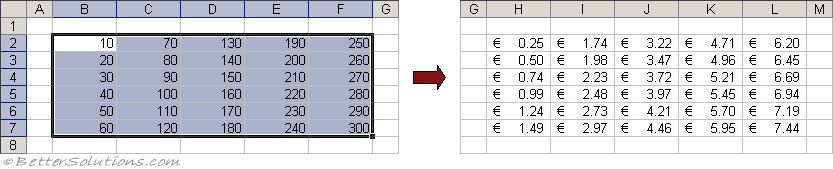 |
Advanced Euro Conversion Dialog Box
Clicking the Advanced button displays the Advanced Euro Options dialog box.
The Formula Options control what happens to any of the formulas in the Source Range.
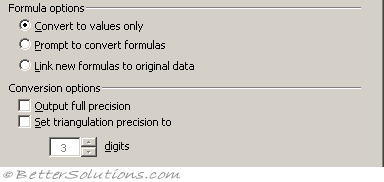 |
Convert To values only - This will convert all numbers and formulas to just values. This is the default.
Prompt to convert formulas - This will prompt you when it is about to convert a formula. This includes three additional options which include copying the original formula instead of modifying the formula; leaving the cell blank or letting you edit each formula individually.
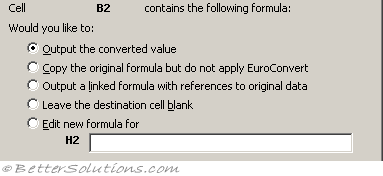 |
Link new formulas to original data - Pastes formulas (instead of values) into the Destination Range containing the EUROCONVERT function with the same references used in the formulas. This creates dynamic formulas that will be updated.
Output full precision - Any converted currencies are usually calculated to six significant figures although this allows you to display the values in full.
Set triangulation precision to - The number of significant figures to use when performing any intermediate calculations between two European member currencies. This value can range from 3 to 15.
Important
If you have a worksheet of values in one currency that you would like converted to a different currency then you should use the (Tools > Euro Conversion) command.
© 2026 Better Solutions Limited. All Rights Reserved. © 2026 Better Solutions Limited TopPrevNext