Updates
| 2007 | NEW ICON SET |
| including triangles, stars and boxes | |
| An icon is drawn in each cell representing the value of the cell relative to the other cells in the selected range. Icons sets are a great way to create groups of similar data as a part of your data analysis. | |
| You can also mix and match icons from different sets as well as being able to hide them from view | |
| MORE DATA BAR OPTIONS | |
| Solid fills and borders as well as being able to set the direction from right to left | |
| Negative values have their data bars appear on the other side of the cell | |
| REFERENCING OTHER WORKSHEETS | |
| In the past you had to create a named range but now you can use a regular cell reference. | |
| Stop If True - Includes a new option to process additional formatting rules even when a previous condition is true. Earlier versions will just stop after the first true condition. | |
| control whether more than one rule can evaluate to True. |
2003
Adding a fourth condition
Before you apply the conditional formatting to your cells format all your cells with the 4th condition formatting.
For example this will allow you to have four different types of shading automatically applied to your cells.
All the cells in the range where initially formatted with the pink colour to represent numbers from 0 to 25.
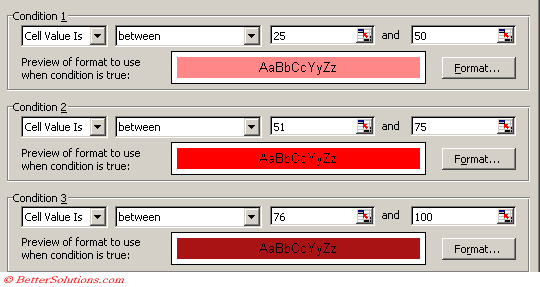 |
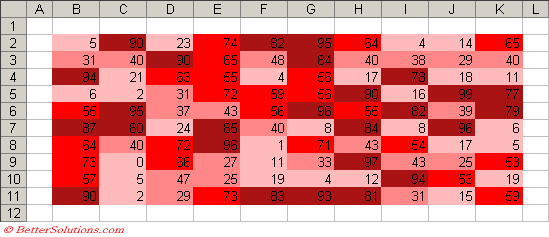 |
© 2025 Better Solutions Limited. All Rights Reserved. © 2025 Better Solutions Limited TopPrevNext