Print Dialog Box
Printer
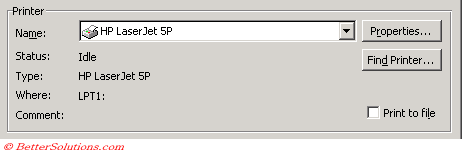 |
Name - Status, type, where, etc ??
Properties - Displays a dialog box containing any print driver specific options.
Find Printer - Allows you to select a printer on your network that is not listed here. When you have selected the printer you want to use, click OK to return to this menu and print the document.
Print to File - Allows you to send the output to a file instead of to a printer. This is not used much but can be useful if you want to print a file from a computer that does not have Excel installed.
Print Range
 |
All - All the pages in your worksheet will be printed.
Page(s) - You can print just a selection of pages by changing the From and To boxes.
Print What
 |
Selection - Just the currently selected range of cells will be printed. This is the default when a range of cells is selected.
Active sheet(s) - This is the default, when a single cell is selected.
Entire Workbook - Every worksheet in the active workbook will be printed.
You can select multiple worksheets using either the Ctrl or Shift keys when selecting.
Copies
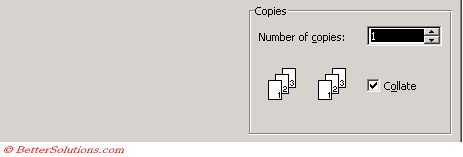 |
Number of copies - It is possible to print more than one copy of a worksheet or selection.
Collate - Whether to collate the sheets. Printing collated copies is more convenient although it may take slightly longer.
Collate means to put together in order. Instead of printing all the copies of one page followed by all the copies of another page, collating means that you get a full copy or set of the pages at a time.
If you have a several page printout and you have the collate checkbox not ticked then you will get all the copies of page one, followed by all the copies of page two, etc.
The collating option is only available if are printing more than one page or you are printing more than one copy.
© 2026 Better Solutions Limited. All Rights Reserved. © 2026 Better Solutions Limited TopPrevNext