Find and Replace
(include a page under for Automating)
Find
You can quickly find statements or properties using the Find dialog box.
Edit > Find
Find button on the Standard toolbar
Shortcut Key (Ctrl+F)
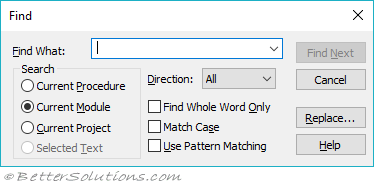 |
Find What -
Current Procedure - only the current programming procedure in the Code window
Current Module - only the macros in the current module (the default)
Current Project - all the macros in all modules within the current project
Selected Text - only the text that you've selected in the Code window (disabled if no selection has been made)
Direction - This drop-down contains the commands: All, Down, Up
Find Whole Word Only -
Match Case -
Use Pattern Matching -
Find Next - The first occurrence of the word will be found and highlighted. If you close the dialog box you can continue to find more occurrences by pressing F3.
Replace - Displays the Replace dialog box (see below)
Help -
Replace
Lets you find and replace in a single operation
Edit > Replace
Shortcut Key (Ctrl + H)
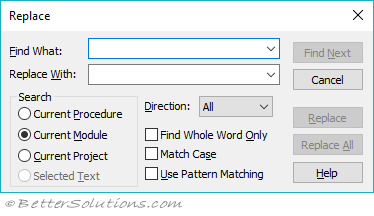 |
This is exactly the same as the Find just with some additional controls
Replace With -
Replace - replaces the highlighted text with the text in the text box
Replace All -
SS - The specified region has been searched (pressing F3)
© 2025 Better Solutions Limited. All Rights Reserved. © 2025 Better Solutions Limited TopPrevNext