Properties Window
This window allows us to change some of the properties associated with an object at design time.
Displays all the properties of the object (relating to the active project, userforms or control) that can be changed at design time.
(View > Properties Window) or F4
(Shift + Tab) - jumps to the object field list
(Ctrl + Shift + X) - jumps to the first property whose name begins with the letter X
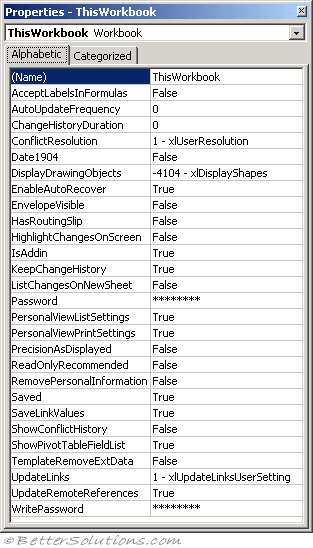 |
Note that some of these properties are read only and cannot be changed and others can only be changed at run-time.
When a code module is selected in the Project Explorer window the only associated property is the name of the code module.
However when a userform or another object is selected then a list of properties will be displayed.
Lists the design-time properties for selected objects and their current settings. You can change these properties at design time. When you select multiple controls, the Properties window contains a list of the properties common to all the selected controls.
Window Elements
Object Box
Lists the currently selected object. Only objects from the active form are visible. If you select multiple objects, the properties common to the objects and their settings, based on the first object selected, appear on the Properties List tabs.
Properties List Tabs
Alphabetic Tab - Alphabetically lists all properties for the selected object that can be changed at design time, as well as their current settings. You can change the property setting by selecting the property name and typing or selecting the new setting.
Categorized Tab - Lists all properties for the selected object by category. For example, BackColor, Caption, and ForeColor are in the Appearance category. You can collapse the list so that you see the categories or you can expand a category to see the properties. When you expand or collapse the list, you see a plus (+) icon or minus (-) icon to the left of the category name.
Important
It is important to remember that some properties are read-only and cannot be changed and others can only be changed at run-time from within code. These properties generally do not appear in the Properties window though.
© 2026 Better Solutions Limited. All Rights Reserved. © 2026 Better Solutions Limited TopPrevNext