Digital Signatures
A Digital Signature (also known as a digital ID or certificate) is an electronic, encryption-based stamp which can be used to identify the author of the macros contained in a workbook, document, template or add-in.
There are several different types of certificate that can be digitally signed but from a Microsoft Office perspective we are only interested in Code Signing certificates which are not to be confused with SSL certificates.
SSL (Secure Sockets Layer) Certificates are used to protect encrypted data that is transferred over the internet.
Code Signing Certificates allow software manufacturers (or developers) to digitally sign software that can then be distributed.
Code Signing Certificates
This signature confirms that the file has originated from the signer and has not been altered or modified afterwards.
There are actually two different types of digital signatures:
Certificate Authority - These are for commercial organisations that distribute macros (digicert.com)
Self Created - These you can create yourself although there are some limitations.
Adding a digital signature to your macros is the final step before distributing them to other people.
Self-created signatures
These are only valid on machines where the signature was created.
It is possible to create your own, all you need is the small application called "Self Certificate" (selfcert.exe).
These are not "official" digital signatures and are commonly referred to as "self-signed projects".
These types of certificates will still generate a warning if your macro security is set to "High" or "Medium".
Locate the file "selfcert.exe" which should have been installed with Office and can normally be found at the root of the Office folder.
Double click this file and enter you Name. This will create a new certificate for you.
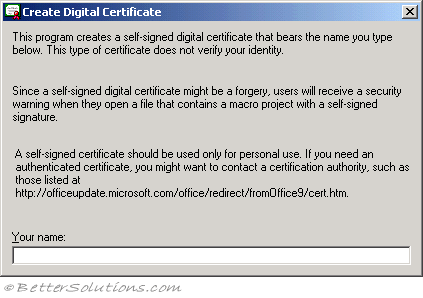 |
Apply a Signature to a VBA Project
Check if there is a Signature applied to a VBA Project
Select the project in the Explorer
Tools > Digital Signature
Important
I don't get a macro warning for a workbook that I know has macros. The security level might be set to Low.
To have Excel warn you that a workbook or add-in contains macros, change the security level to Medium: point to Macro on the Tools menu, click Security, click the Security Level tab, and then click Medium.
© 2026 Better Solutions Limited. All Rights Reserved. © 2026 Better Solutions Limited TopPrevNext