General
User interface options
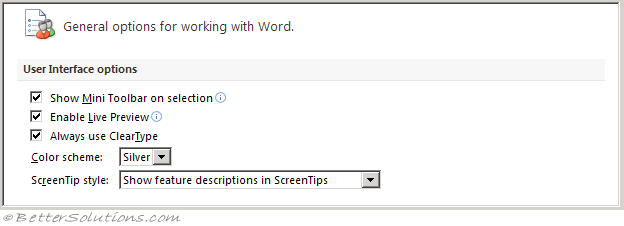 |
Show mini toolbar on selection - Select this option to show the Mini Toolbar when you select text. The Mini Toolbar provides quick access to formatting tools.
Enable live preview - Select this option to preview the effects of formatting changes in the document.
Update document content while dragging - (Added in 2013)
Always use cleartype - (Removed in 2013) Selected by default, this option turns on ClearType to make the text easier to read. If you change this setting, you must restart Microsoft Office Word for the setting to take effect.
Open e-mail attachments in full screen reading view - (Moved in 2013) Moved to the bottom.
Color scheme - (Moved in 2013) Moved below and renamed to Office Theme. Select an option from the list to change the color scheme of the programs.
Screentip style - Select a style from the list to control the display of the names of buttons and additional helpful information. Select Show feature descriptions in ScreenTips for names and helpful information, select Don't show feature descriptions in ScreenTips for button names only, or select Don't show ScreenTips for neither.
Personalize your copy of Microsoft Office
 |
User name - Type a name in the User name box to change your user name. The name that appears here will be associated with revisions that you make when you review documents by using the Track Changes feature. It is also the author name that is associated with the documents that you create. For example, in predesigned cover pages that include the author name, the name that appears in the User name box is used automatically. (User Information tab, "Name" in 2003).
Initials - Type your initials in the Initials box to change the initials that are associated with your user name. The initials that appear here are associated with comments that you add when you review documents. (User Information tab in 2003).
Always use these values regardless of sign in to Office - (Added in 2013)
Office Background - (Added in 2013). Lets you change the pattern that appears above the ribbon. This drop-down contains the following: No Background, Calligraphy, Circles and Stripes, Circuit, Clouds, Doodle Circles, Doodle Diamonds, Geometry, Lunchbox, School Supplies, Spring, Stars, Straws, Tree Rings and Underwater. The default is Clouds. This is shared among all your Microsoft Office applications.
Office Theme - (Added in 2013). Lets you change the tint option that is applied to the background and borders of the ribbon and row and column headings. The drop-down contans the following: White, Light Gray and Dark Gray. This is shared among all your Microsoft Office applications.
Startup options
 |
Choose the extensions you want Word to open by default - (Added in 2013). Pressing Default Programs opens the "Set Associates for Program" dialog box. This lets you choose which file extensions you want associated with this program. Once associated double clicking this type of file will open it in this program.
Tell me if Microsoft Word is not the default program for viewing and editing documents - (Added in 2013)
Open e-mail attachments in full screen reading view - Selected by default, this option displays documents in Full Screen Reading view when they are opened from e-mail attachments. Clear this check box to open e-mail attachments in Print Layout view. (General tab, "Allow starting in Reading Layout" in 2003)
Show the start screen when this application starts - (Added in 2013). Displays the start screen every time Excel opens.
© 2026 Better Solutions Limited. All Rights Reserved. © 2026 Better Solutions Limited TopPrevNext