Installation
Download the zip file to your computer.
You will need to close all instances of Microsoft Word (WinWord.exe) before installing the add-in.
Move the zip file from the Downloads folder, to a place where you can easily find it. Perhaps on the Desktop.
 |
In File Explorer, right click on the zip file and select Properties to display the Properties dialog box.
 |
Display the General tab and tick the "Unblock" check box at the bottom.
Press "Apply".
In some cases, if the zip file has been saved on a network share, users might not see the Unblock checkbox.
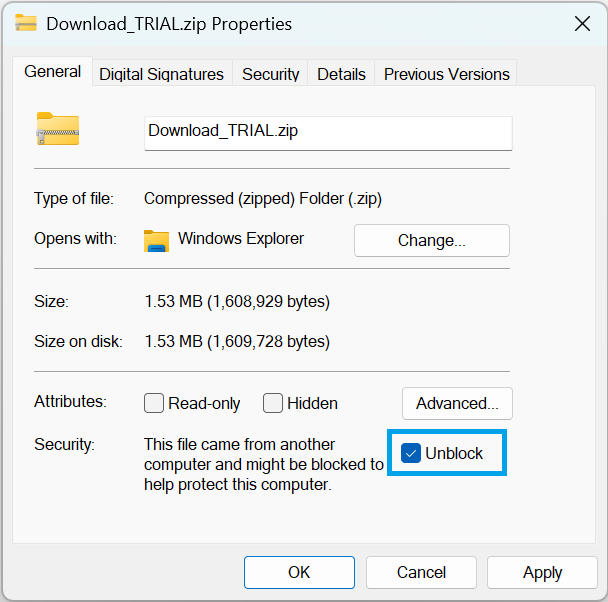 |
In File Explorer, right click on the zip file and select Extract All.
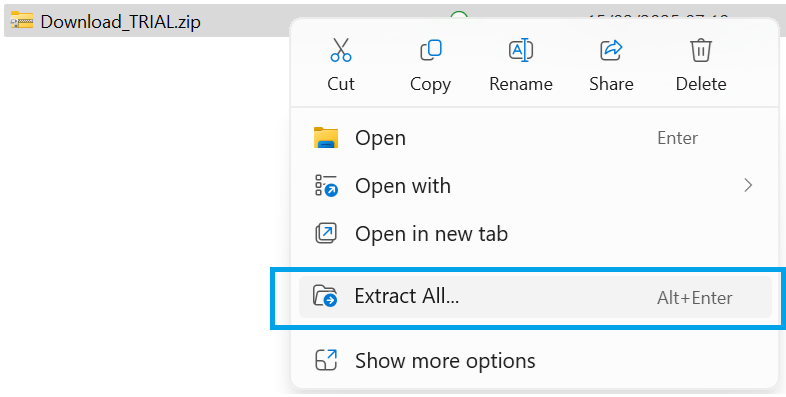 |
This will display the following dialog box.
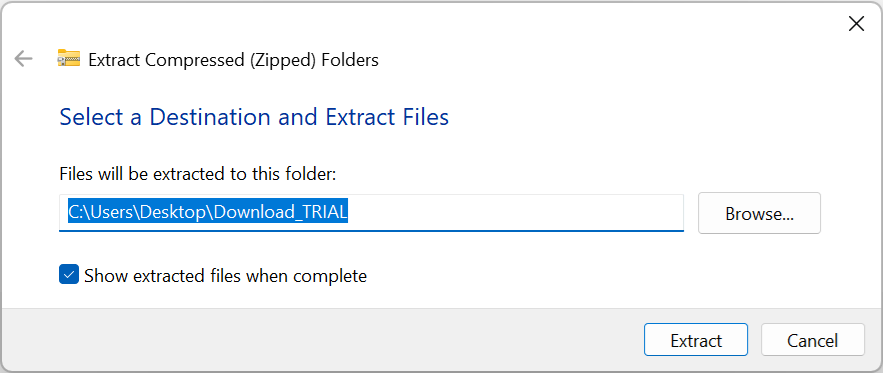 |
Press "Extract" to extract the files to that folder.
 |
The zip file contains 1 subfolder and 2 files:
Files for STARTUP folder - This subfolder contains the actual Word Add-in (.dotm) file.
DocTools InstallationManager.docm - This file can be used to install the Word Add-in in your Word STARTUP folder if you do not want to do it manually.
READ ME - How to install.txt - This file contains similar instructions to the ones on this page.
Any files that are saved in the STARTUP folder are automatically loaded when Word starts.
Open up Windows Explorer and make sure you can access your Word STARTUP folder.
C:\Users\"user name"\AppData\Roaming\Microsoft\Word\STARTUP\
Once the Word Add-in (.dotm) has been placed into your STARTUP folder you can open Word.
As soon as you open Word you will be presented with the following dialog box.
Accept the License Agreement Terms and press "OK".
 |
Create a new blank document.
You will see an extra ribbon tab at the end of your ribbon.
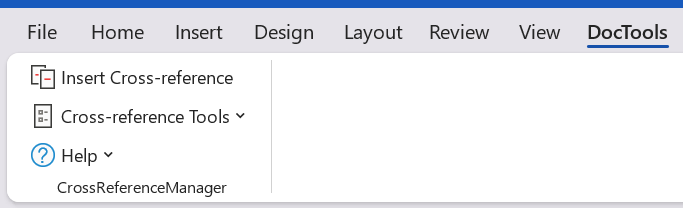 |
© 2025 Better Solutions Limited. All Rights Reserved. © 2025 Better Solutions Limited TopPrevNext