Local Copies
Pressing "Yes" on this message box will save a copy of the add-in in the following folder:
These add-ins do not appear in the registry as they are loaded automatically.
This folder is also the default folder path when you save a workbook as an Excel add-in.
Excel 365 - C:\Users\"user name"\App Data\Roaming\Microsoft\Addins\
Excel 2024 - C:\Users\"user name"\App Data\Roaming\Microsoft\Addins\
Excel 2021 - C:\Users\"user name"\App Data\Roaming\Microsoft\Addins\
Excel 2019 - C:\Users\"user name"\App Data\Roaming\Microsoft\Addins\
Excel 2016 - C:\Users\"user name"\App Data\Roaming\Microsoft\Addins\
Copying the add-in locally
If you are browsing to an add-in that is not saved on your local C drive then you will see the following message as soon as you press OK asking if you want to save a copy of this add-in locally.
You should always select "No" to prevent saving multiple copies of the same add-in.
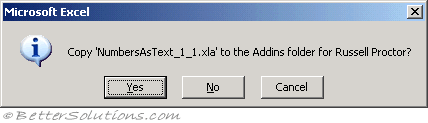 |
Press NO and then your add-in will then be added to the list (in alphabetical order).
Make sure that the check box is ticked and then press "OK".
© 2026 Better Solutions Limited. All Rights Reserved. © 2026 Better Solutions Limited TopPrevNext