Office Assistant Options
You can customise the Assistant, and decide if you want it to automatically display tips, messages, and alerts.
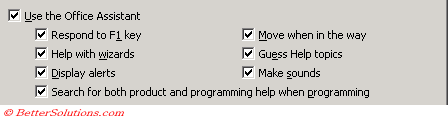 |
Use the Office Assistant - Whether to use the assistant or not.
Respond to F1 key - Shows the Office Assistant when you press F1 in any Office program. Clear the Respond to F1 key check box if you want Help to appear instead of the Assistant when you press F1. This option does not affect areas where the Assistant is not used, such as some of the properties sheets in Microsoft Access.
Help with wizards - Provides Help from the Office Assistant for most wizards in Microsoft Office.
DisplayAlerts - Shows messages from the Office Assistant.
Search for both product and programming help when programming - Searches for both programming and product Help topics while you work with Visual Basic for Applications in your program.
Move when in the way - Moves the Office Assistant out of the way of elements on the screen, such as dialog boxes. Automatically shrinks the Assistant if it is not used within five minutes.
Guess Help topics - Shows Help topics from the Office Assistant based on your actions before you ask for Help. Clear this check box if you do not want Help topics to appear unless you ask for Help.
Show tips about
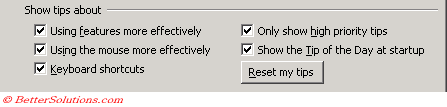 |
Using features more effectively - Shows tips for features you may not know and suggestions on how to better use features you know.
Using the mouse more effectively - Shows tips about how to use the mouse to get your work done quickly.
Keyboard shortcuts - Shows the shortcut keys you can use to get your work done quickly.
Only show high priority tips - Shows only tips that are important, such as those that alert you to time-saving features.
Show the Tip of the Day at startup - Shows a Tip of the Day when an Office program starts as an easy way to get familiar with features.
Reset my Tips - Resets the tips so that tips you have already seen can appear again.
Hide the Assistant Permanently
Selecting (Help > Hide the Office Assistant) only hides the assistant for this instance of Excel.
The next time you open Excel, the assistant will be displayed again.
This option is not the same as turning the assistant off permanently.
To turn the assistant off permanently you need to make sure the "Use the Office Assistant" checkbox is not selected.
© 2026 Better Solutions Limited. All Rights Reserved. © 2026 Better Solutions Limited TopPrevNext