Worksheet Level
Worksheet level events are built-in and are available through its class module.
There are 23 different Excel > Worksheet Level Events
Every worksheet has a corresponding class module associated with it which is displayed in the Project Explorer window.
This can be seen under Microsoft Excel Objects.
If you are not seeing the Microsoft Excel Objects folder press the Toggle Folders button at the top.
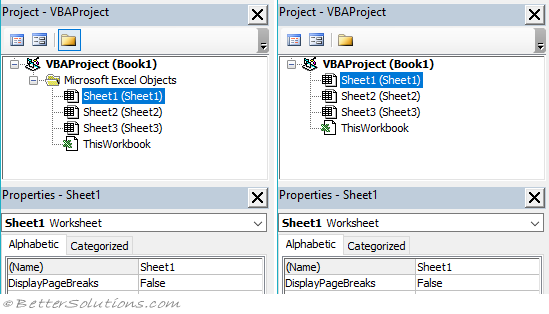 |
Double click on the "Sheet1" class module.
Alternatively you can right mouse click and select View Code.
At the top of the code module there are two drop-down boxes.
The one on the left is called the Object drop-down.
The one of the right is called the Procedure drop-down.
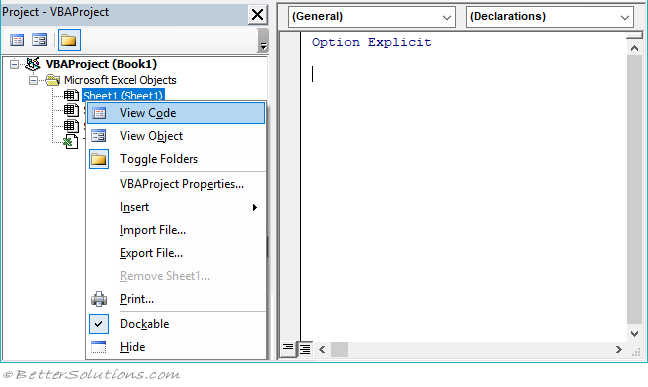 |
Select "Worksheet" in the Object drop-down.
 |
When you select an object in the Object drop-down, any events are listed in the Procedure drop-down.
The Procedure drop-down box displays all the built-in worksheet level events.
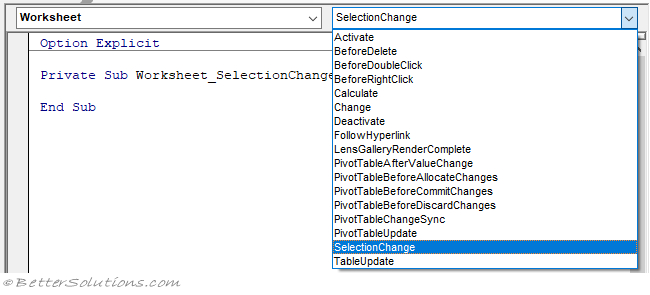 |
Selecting an event from the drop-down box will insert the corresponding event handler.
Select "Activate" and select "Calculate.
The reason you are also seeing the "SelectionChange" event handler is because it is the default event handler.
When you first selected "Worksheet" in the Object drop-down this event handler gets automatically added.
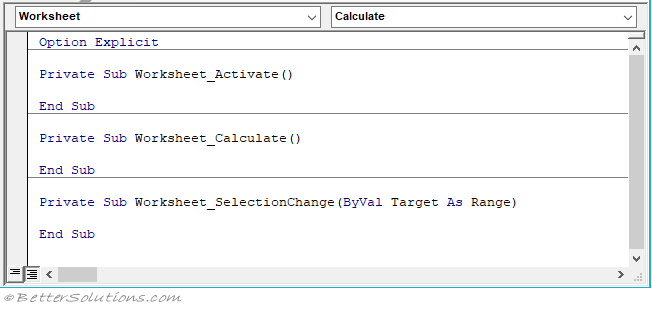 |
Keep the SelectionChange event handler and manually delete the other two.
Add the following code.
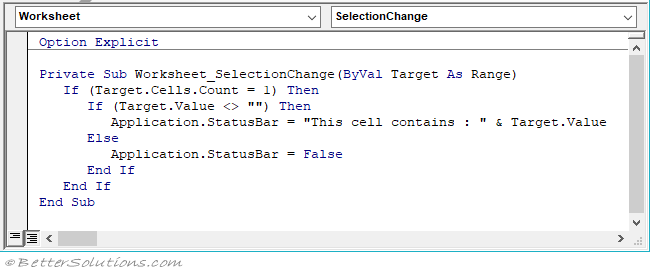 |
Once this code has been added you will see the status bar change every time you click on a single cell that contains a value.
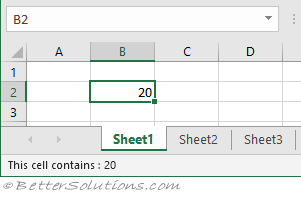 |
© 2026 Better Solutions Limited. All Rights Reserved. © 2026 Better Solutions Limited TopPrevNext