Browsing To
To display a folder location and/or file location you can use the ComboBox control.
By changing the "DropButtonStyle" to fmDropButtonStyleEllipsis we can create a control that resembles a filename box.
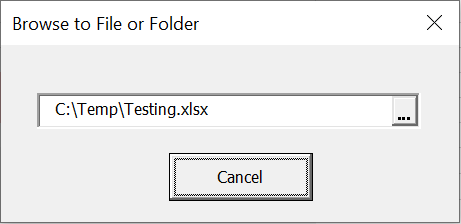 |
Add a Userform.
Add a ComboBox to the userform.
Change the Name property to "cboFileName".
Change the DropButtonStyle property to "fmDropButtonStyleEllipsis".
Add a CommandButton to the userform.
Change the Caption property to "Cancel"
Double click on the combobox and add a handler for the "DropButtonClick" event.
This will allow you to browse for a folder or file location when the ellipsis is pressed.
Selecting a File
To select a file can should use the Application.FileDialog - FilePicker method.
Private Sub cboFileName_DropButtonClick()
Dim vFileName As Variant
'select a filename
Dim objFileDialog As Office.FileDialog
Set objFileDialog = Application.FileDialog(MsoFileDialogType.msoFileDialogFilePicker)
With objFileDialog
.AllowMultiSelect = False
.ButtonName = "File Picker"
.Title = "File Picker"
If (.Show > 0) Then
End If
If (.SelectedItems.Count > 0) Then
vFileName = .SelectedItems(1)
End If
End With
'write it to the control
Me.cboFileName.Text = vFileName
'toggle the enabled property to move the focus to the next control
Me.cboFileName.Enabled = False
Me.cboFileName.Enabled = True
End Sub
Selecting A Folder
To select a folder you should use the Application.FileDialog - FolderPicker method.
'select a folder
Dim objFileDialog As Office.FileDialog
Set objFileDialog = Application.FileDialog(MsoFileDialogType.msoFileDialogFolderPicker)
With objFileDialog
.AllowMultiSelect = False
.ButtonName = "Folder Picker"
.Title = "Folder Picker"
If (.Show > 0) Then
End If
If (.SelectedItems.Count > 0) Then
vFileName = .SelectedItems(1)
End If
End With
Private Const BIF_RETURNONLYFSDIRS As Long = &H1
Private Const BIF_DONTGOBELOWDOMAIN As Long = &H2
Private Const BIF_RETURNFSANCESTORS As Long = &H8
Private Const BIF_BROWSEFORCOMPUTER As Long = &H1000
Private Const BIF_BROWSEFORPRINTER As Long = &H2000
Private Const BIF_BROWSEINCLUDEFILES As Long = &H4000
Private Const MAX_PATH As Long = 260
Type BrowseInfo
hOwner As Long
pidlRoot As Long
pszDisplayName As String
lpszINSTRUCTIONS As String
ulFlags As Long
lpfn As Long
lParam As Long
iImage As Long
End Type
Type SHFILEOPSTRUCT
hWnd As Long
wFunc As Long
pFrom As String
pTo As String
fFlags As Integer
fAnyOperationsAborted As Boolean
hNameMappings As Long
lpszProgressTitle As String
End Type
Declare PtrSafe Function SHGetPathFromIDListA Lib "shell32.dll" (ByVal pidl As Long, ByVal pszBuffer As String) As Long
Declare PtrSafe Function SHBrowseForFolderA Lib "shell32.dll" (lpBrowseInfo As BrowseInfo) As Long
Public Function BrowseFolderAPI(Optional Caption As String = "") As String
Const sProcName As String = "BrowseFolderAPI"
Dim BrowseInfo As BrowseInfo
Dim FolderName As String
Dim ID As Long
Dim Res As Long
Dim response As VbMsgBoxResult
On Error GoTo ErrorHandler
With BrowseInfo
.hOwner = 0
.pidlRoot = 0
.pszDisplayName = String(MAX_PATH, vbNullChar)
.lpszINSTRUCTIONS = Caption
.ulFlags = BIF_RETURNONLYFSDIRS
.lpfn = 0
End With
FolderName = String(MAX_PATH, vbNullChar)
ID = SHBrowseForFolderA(BrowseInfo)
If ID Then
Res = SHGetPathFromIDListA(ID, FolderName)
If Res Then
BrowseFolderAPI = Left(FolderName, InStr(FolderName, vbNullChar) - 1)
End If
End If
Exit Function
ErrorHandler:
Call Error_Handle(msMODULENAME, sProcName, Err.Number, Err.Description)
End Function
Important
One annoying aspect of hooking the DropButtonClick event is that we can't cancel it so the control shows an empty list after we have obtained the filename.
One workaround it to toggle the Enabled property of the control which forces the focus to move to the next control in the tab order.
© 2025 Better Solutions Limited. All Rights Reserved. © 2025 Better Solutions Limited TopPrevNext