Shortcut Menus
Shortcut menus provide a quick way to access the commands that you are most likely to want to use depending on the specific location of the mouse.
These menus are context sensitive so depending on where your cursor is located will depend on the menu that gets displayed.
All shortcut menus are divided into small sections (or groups) separated by horizontal lines. These are used as an indication to the commands original location on the Menu Bar.
A shortcut menu is not a comprehensive list of the commands that are available and will sometimes not display the command you are looking for.
How can I display a Shortcut Menu ?
Shortcut menus are the menus that are displayed when you press the Right mouse button (as opposed to the left).
You can activate a shortcut menu almost anywhere and there are over fifty pre-defined menus.
The menu below is the shortcut menu that is displayed when you have a cell selected.
Select the cell B2 and then press the right mouse button. The following shortcut menu will be displayed.
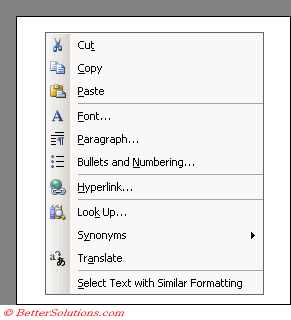 |
where is the mouse cursor ??
Notice that the shortcut menu appears below the current mouse position.
Can I change the Shortcut Menus ?
It is possible to customise the Menu bar(s) and Toolbars using the (View > Toolbars > Customise) dialog box although it is not possible to customise the shortcut menus in this way.
The Word interface does not allow you to add or modify shortcut menu command bars although it can be done using VBA code.
List
ContextMenuField
ContextMenuHeading
ContextMenuHeadingTable
ContextMenuListTable
ContextMenuListTable
ContextMenuRevision
ContextMenuSpell
ContextMenuText
ContextMenuTextTable
Important
A Shortcut Menu is not a comprehensive list of the commands that are available. It will sometimes not display the command you are looking for.
Another quick way to display a Shortcut menu is to press (Shift + F10).
© 2026 Better Solutions Limited. All Rights Reserved. © 2026 Better Solutions Limited TopPrevNext