Font
Using the (Format > Cells) dialog box
Shows how the selected font will appear, formatted with the options you have designated.
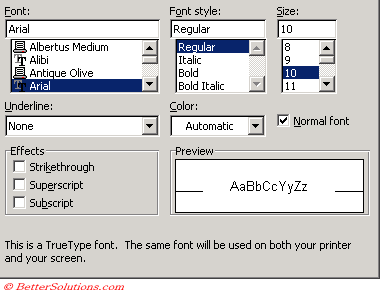 |
Font - Select a font name to change the font of the selected text. Select the options you want on the Font tab to change the appearance of the selected text.
Font Style - Change the font style of the selected text.
In Excel 2007 font sizes can include 0.5pts - Is 6.2pts rounded down ??
Fonts are displayed in different sizes depending on the view % of the worksheet.
For example at 100% 11 and 11.5 look the same but at 110% they look different - SS
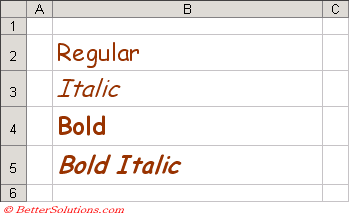 |
Size - Enter the font size for the selected text. You can type any number between 1 and 1638.
The sizes in the Size list depend on the selected font and active printer.
Underline - Select an underline type to format the selected text with an underline.
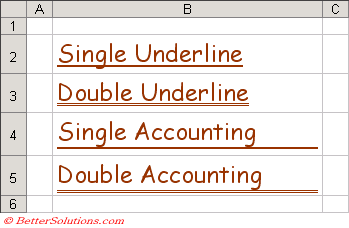 |
Color - Select a color from the list to change the color of the selected text or object.
If you select "Automatic" the colour will always be black ?
Normal font - You can change the text back to the default at any time.
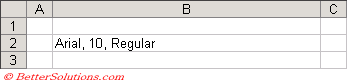 |
Strikethrough - Draws a line through the selected text.
Superscript - Formats the selected text or numbers as superscript.
Subscript - Formats the selected text or numbers as subscript.
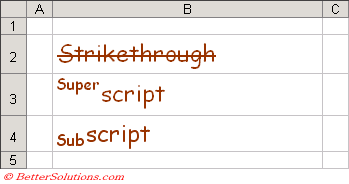 |
Important
You can toggle bold on the current selection by using the shortcut key (Ctrl + B).
You can toggle italics on the current selection by using the shortcut key (Ctrl + I).
You can toggle underlining on the current selection by using the shortcut key (Ctrl + U).
You can toggle the strikethrough of text on the current selection by using the shortcut key (Ctrl + 5).
A quick way to remove the formatting attached to a cell is to select (Edit > Clear > Formats > Clear).
© 2026 Better Solutions Limited. All Rights Reserved. © 2026 Better Solutions Limited TopPrevNext