Header & Footer Tools - Design
Header & Footer
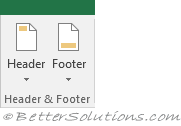 |
Header - Drop-Down. Lets you add text to the header for example page numbers, worksheet name and date.
Footer - Drop-Down. Lets you add text to the footer for example file location, workbook name and username.
Header & Footer Elements
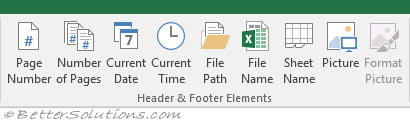 |
Page Number - Adds the current page number. Inserts "&[Page]".
Number of Pages - Add the number of pages. This will update automatically as the workbook changes. Inserts "&[Pages]".
Current Date - Adds the current date to the header or footer. Inserts "&[Date]".
Current Time - Adds the current time to the header or footer. Inserts "&[Time]".
File Path - Add the name of pages. This will update automatically as the workbook changes. Inserts "&[Path]&[File]".
File Name - Add the name of the current file. Inserts "&[File]".
Sheet Name - Add the name of the current worksheet. Inserts "&[Tab]".
Picture - Add a picture. Displays the "Insert Picture" dialog box. Inserts "&[Picture]".
Format Picture - Displays the "Format Picture" dialog box.
Navigation
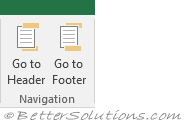 |
Go to Header - Activates the Header on the active worksheet.
Go to Footer - Activates the Footer on the active worksheet.
Options
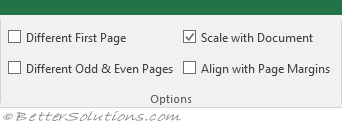 |
Different First Page - Specifies a unique header and footer for the first page of this worksheet.
Different Odd & Even Pages - Specifies that the odd-numbered pages have a different header and footer to the even-numbered pages.
Scale with Document - Specifies if the header and footer should scale if you use the "Shrink to Fit" feature.
Align with Page Numbers - Aligns the sides of the header and footer to the page margins.
© 2025 Better Solutions Limited. All Rights Reserved. © 2025 Better Solutions Limited TopPrevNext