Page Layout Tab
Themes
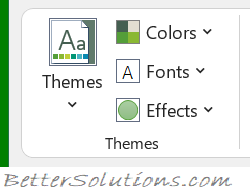 |
Themes - Drop-Down. Changes the overall look and feel of your workbook including colours, fonts and effects. The drop-down contains the commands: Built-in, More Themes on Microsoft Office Articles (Removed in 2010), Browse for Themes and Save Current Theme. The built-in themes are: Office, Facet, Integral, Ion, Boardroom, Organic, Retrospect, Slice, Wisp, Berlin and Frame. Tooltip indicates the current theme. The default theme is "Office".
Colors - Drop-Down. Displays a list of all the available colours and lets you change the colour component of the active theme. The drop-down contains the commands: Built-in and Customize Colors. The default color is "Office".
Fonts - Drop-Down. Displays a list of all the available fonts and lets you change the font component of the active theme. The drop-down contains the commands: Built-in and Customize Fonts. The default fonts are Heading: "Aptos Display" and Body: "Aptos Narrow"
Effects - Drop-Down. Displays a list of all the available effects and lets you change the effect component of the active theme. The drop-down contains the commands: Office, Office 2007-2010, Subtle Solids, Banded Edges, Smokey Glass, Glow Edge, Grunge Texture, Frosted Glass, Top Shadow, Inset, Milk Glass, Riblet, Reflection, Extreme Shadow, Glossy. The default effect is "Office".
Page Setup
You can quickly display the "Page Setup" dialog box, Page tab, by clicking on the launcher in the bottom right corner of this group.
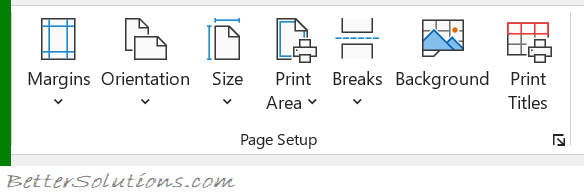 |
Margins - Drop-Down. Lets you choose from one of your built-in margin settings or lets you customise your own. The drop-down contains the commands: Normal, Wide, Narrow and Custom Margins. The Custom Margins displays the "Page Setup" dialog box, Margins tab.
Orientation - Drop-Down. Lets you switch between Portrait and Landscape.
Size - Drop-Down. Lets you select from all the different available paper sizes. The More Paper Sizes displays the "Page Setup" dialog box, Page tab.
Print Area - Drop-Down. This drop-down contains the commands: Set Print Area and Clear Print Area.
Breaks - Drop-Down. This drop-down contains the commands: Insert Page Break, Remove Page Break and Reset All Page Breaks.
Background - Displays the "Sheet Background" dialog box to let you add a background image to the back of a worksheet. This caption changes to 'Delete Background' if an image is assigned to the active worksheet.
Print Titles - Displays the "Page Setup" dialog box, Sheet tab. This allows you to enter rows or columns to repeat.
Scale to Fit
You can quickly display the "Page Setup" dialog box, Page tab, by clicking on the launcher in the bottom right corner of this group.
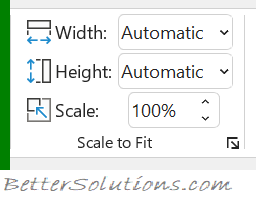 |
Width - Choice of 1 to 9 pages. The combo box contains Automatic, 1 to 9 pages and More Pages. The More Pages displays the "Page Setup" dialog box, Page tab. Provides a shortcut to (Page Setup)(Page tab, Scaling).
Height - Choice of 1 to 9 pages. The combo box contains Automatic, 1 to 9 pages and More Pages. The More Pages displays the "Page Setup" dialog box, Page tab. Provides a shortcut to (Page Setup)(Page tab, Scaling).
Scale - Changes the page scale in increments of 5%. Provides a shortcut to the (Page Setup)(Page tab, Scaling).
Sheet Options
You can quickly display the "Page Setup" dialog box, Sheet tab, by clicking on the launcher in the bottom right corner of this group.
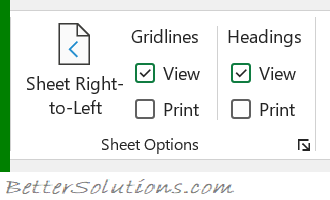 |
Sheet Right to Left - (Added in 365). Switch the sheet direction to the first column is on the right hand side.
Gridlines View - Toggles the display of gridlines on the active worksheet. Provides a shortcut to (Page Setup)(Sheet tab, "Gridlines").
Gridlines Print - Toggles whether the gridlines are printed. Provides a shortcut to (Excel Options)(Advanced tab, "Show gridlines").
Headings View - Toggles the displays of row and column headers on the active worksheet. Provides a shortcut to (Excel Options)(Advanced tab, "Show row and column headers").
Headings Print - Toggles whether the row and column headers are printed. Provides a shortcut to (Page Setup)(Sheet tab, "Row and column headings").
Arrange
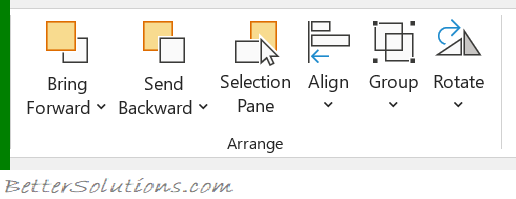 |
This whole group also appears on the Shape Format Tab, Picture Format Tab.
Bring Forward - Button with Drop-Down. The button brings the selected object forward one level. The drop-down contains the commands: Bring to Front and Bring Forward. Bring to Front will bring the selected object in front of all the other objects.
Send Backward - Button with Drop-Down. The button brings the selected object back one level. The drop-down contains the commands: Send to Back and Send Backward. Send to Back will send the selected object to the back of all the other objects.
Selection Pane - Drop-Down. Displays the Selection Task Pane.
Align - Drop-Down. This drop-down contains the commands: Align Left, Align Center, Align Right, Align Top, Align Middle, Align Bottom, Distribute Horizontally, Distribute Vertically, Snap to Grid, Snap to Shape, View Gridlines.
Align (Word extras) Align to Page, Align to Margin, Align Selected Objects, View Gridlines and Grid Settings.
Align (PowerPoint extras) Align to Slide, Align Selected Objects, View Gridlines and View Settings.
Group - Drop-Down. This drop-down contains the commands: Group, Regroup and Ungroup.
Rotate - Rotate or flip the selected object. Drop-Down. This drop-down contains the commands: Rotate Right 90, Rotate Left 90, Flip Vertical, Flip Horizontal and More Rotation Options.
© 2025 Better Solutions Limited. All Rights Reserved. © 2025 Better Solutions Limited TopPrevNext