Quick Access Toolbar
This is a customizable toolbar which can be used to contain your most frequently used commands.
This toolbar is independent of the tabs and is accessible from any tab.
This toolbar is often abbreviated to QAT.
By default the toolbar displays three commands: Save, Undo and Repeat.
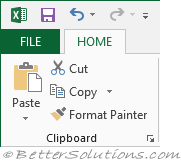 |
What is the Customize Quick Access Toolbar menu ?
At the far right of this toolbar is a small black arrow.
Clicking on this arrow will display the "Customize Quick Access Toolbar" menu
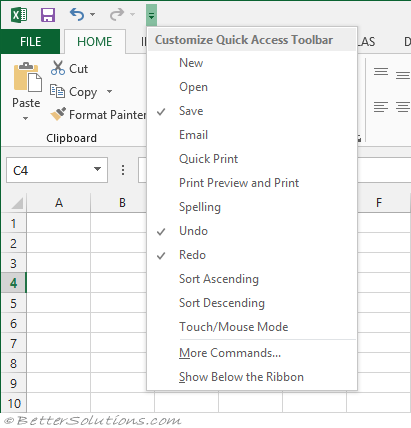 |
Above or Below the Ribbon ?
There are only two places you can put this toolbar, either above or below the ribbon.
You have the option of displaying it above or below the Ribbon.
The default position is above the ribbon.
If you would prefer your quick access toolbar below the ribbon.
Display the Customise Quick Access Toolbar menu and select "Show Below the Ribbon".
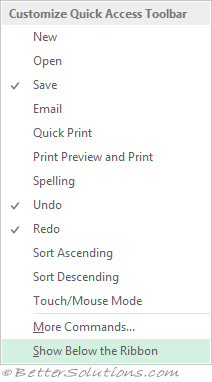 |
or right click on any command and select "Show Quick Access Toolbar Below the Ribbon".
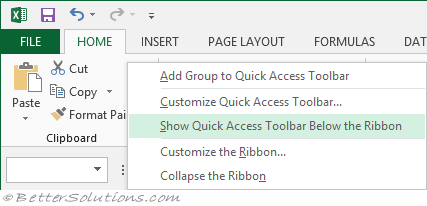 |
or from the Options dialog box by selecting (File > Options)(Quick Access Toolbar, "Show Quick Access Toolbar below the Ribbon".
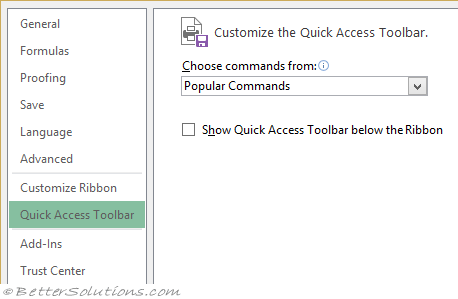 |
If you put this toolbar above the ribbon then you can see more worksheet.
If you put this toolbar below the ribbon then it is more accessible.
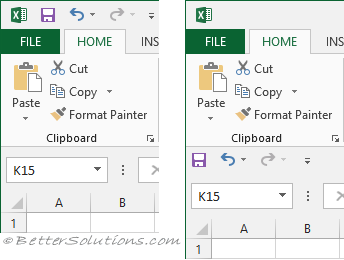 |
Excel.OfficeUI and Excel.qat
Excel 365 - C:\Users\"user name"\AppData\Local\Microsoft\Office\Excel.OfficeUI
Excel 2024 - C:\Users\"user name"\AppData\Local\Microsoft\Office\Excel.OfficeUI
Excel 2021 - C:\Users\"user name"\AppData\Local\Microsoft\Office\Excel.OfficeUI
Excel 2019 - C:\Users\"user name"\AppData\Local\Microsoft\Office\Excel.OfficeUI
Excel 2016 - C:\Users\"user name"\AppData\Local\Microsoft\Office\Excel.OfficeUI
Important
There is no more quick drag and drop with the Alt key
You cannot display the Quick Access Toolbar on multiple lines.
You cannot increase the size of the buttons representing the commands by an option in Microsoft Office. The only way to increase the size of the buttons is to lower the screen resolution you use.
© 2026 Better Solutions Limited. All Rights Reserved. © 2026 Better Solutions Limited TopPrevNext