Mini Toolbar
The mini toolbar is a context toolbar that is often displayed when you use the right mouse button.
It provides access to some of the most common formatting commands and is displayed above the shortcut drop-down menu.
An example of a mini toolbar can been seen by selecting any cell and clicking the right mouse button.
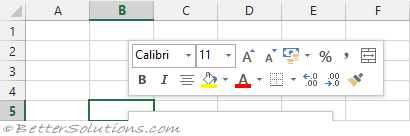 |
If you move your mouse towards the Mini Toolbar it solidifies and becomes active.
If you move your mouse away from the Mini Toolbar then it disappears.
If you use the scroll wheel or press any key then the toolbar automatically disappears.
Displaying the Mini Toolbar
A mini toolbar is displayed in addition to the following shortcut menus:
Cell Shortcut Menus
Row Shortcut Menu
Column Shortcut Menu
Formula Editing Shortcut Menu
Removing the Mini Toolbar
If you feel that the Mini Toolbar just keeps getting in the way you can switch it off
(File > Options)(General tab, "Show mini toolbar on selection")
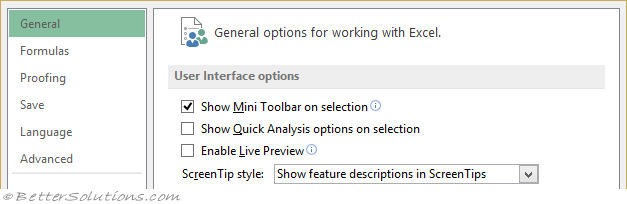 |
If that doesn't work you can always resort to changing the registry key
HKEY_CURRENT_USER\Software\Microsoft\Office\12.0\Common\Toolbars\Excel
The entry may not have been created if you have not changed the option using the interface first though.
Mini Toolbar Commands
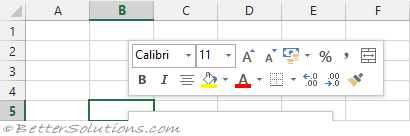 |
Font - Drop-Down. Provides a list of all the available fonts.
Font Size - Drop-Down. Lets you adjust the character size.
Increase Font Size - Increases the font size of the current selection to the next larger size in the Font Size box.
Decrease Font Size - Decreases the font size of the current selection to the next smaller size in the Font Size box.
Accounting Number Format - Button with Drop-Down. The button applies your 'default' accounting number format to the current selection. The drop-down contains the commands: English (UK), English (US), Euro and More Accounting Formats.
Percent Style - (Ctrl + Shift + %). Applies the percent number format to the current selection.
Comma Style - Applies the comma style number format to the current selection.
Merge & Center - Button with Drop-Down. The button joins the selected cells and centres the contents in the new cell. The drop-down contains the commands: Merge & Center, Merge Across, Merge Cells and Unmerge Cells. The Merge Across will only merge the cells in the same row. The Merge Cells is the same as Merge and Center but with no change to the alignment.
Bold - (Ctrl + B). Toggles bold on the current selection.
Italic - (Ctrl + I). Toggles italics on the current selection.
Center - Aligns data in the middle of the cell.
Fill Color - Button with Drop-Down. The button applies a colour to the background of the current selection. The drop-down contains the commands: Theme Colors, Standard Colors, No Fill and More Colors.
Font Color - Button with Drop-Down. The button changes the colour of the font of the current selection. The drop-down contains the commands: Automatic, Theme Colors, Standard Colors and More Colors.
Borders - Button with Drop-Down. The button applies a border to the current selection. The drop-down contains the commands: Bottom, Top, Left, Right, No, All, Outside, Thick Box, Bottom Double, Thick Bottom, Top and Bottom, Top and Thick Bottom, Top and Double Bottom, Draw Border, Draw Border Grid, Erase Border, Line Color, Line Style and More Borders.
Increase Decimal - Adds one decimal place to the current selection.
Decrease Decimal - Removes one decimal place from the current selection.
Format Painter - Copies the format from a cell (or range) allowing it to be pasted elsewhere.
All of these commands can be found on the Home tab
© 2026 Better Solutions Limited. All Rights Reserved. © 2026 Better Solutions Limited TopPrevNext