View Tab
The commands for hiding and showing worksheets are on the Home Tab under (Cells Group, Format > Unhide).
The commands for hiding and showing workbooks (and windows) can be found on this tab.
Sheet View
Lets you create different views of the same worksheet when you are collaborating with others.
Only enabled in Excel online or on the Desktop when your workbook has been saved in OneDrive.
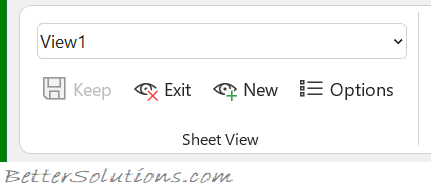 |
Switch Sheet View - A drop-down list of all the different sheet views in this workbook for easy switching.
Keep - Saves the current view as a new sheet view.
Exit - Closes the current sheet view and returns back to the default view.
New - Lets you define a new sheet view. New views are given the name "Temporary View" until they have been saved.
Options - This will only be enabled when. Displays the "Sheet View Options" dialog box which allows you to rename, duplicate and delete as well as quickly switching between different views.
Workbook Views
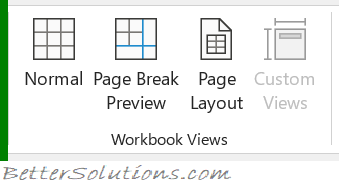 |
Normal - Displays the worksheet in the normal view. There is also a shortcut to this view in the bottom right corner of the status bar.
Page Break Preview - Used for adjusting page breaks. There is also a shortcut to this view in the bottom right corner of the status bar.
Page Layout - Displays the worksheet as it will appear on a printed page. Displays a very useful horizontal and vertical ruler plus you can add/change headers and footers, check margins, row/column headings and scaling options. Not to be confused with Print Preview. There is also a shortcut to this view in the bottom right corner of the status bar.
Custom Views - Displays the "Custom Views" dialog box.
Show
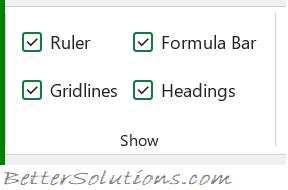 |
Ruler - This will only be enabled when in Page Layout view. Toggles the display of the horizontal and vertical rulers. This is only available when you are in Page Layout view. You can change the units displayed from the (Excel Options, Advanced tab)(Display, Ruler Units). By default the ruler displays the default units that are specified in the control panel, regional settings. These units can be either inches, centimeters or millimeters.
Gridlines - Toggles the display of gridlines on the active worksheet. Provides a shortcut to (Excel Options, Advanced tab)(Display options for this worksheet, show gridlines).
Formula Bar - Toggles the display of the formula bar. Provides a shortcut to (Excel Options)(Advanced tab, Show formula bar).
Headings - Toggles the display of the heading rows. Provides a shortcut to (Excel Options)(Advanced tab, Show row and column headers).
Zoom
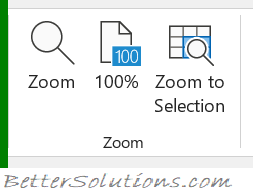 |
Zoom - Displays the "Zoom" dialog box.
100% - Zoom the workbook to 100% of its normal size.
Zoom to Selection - Zoom the worksheet to display just the currently selected cells.
Window
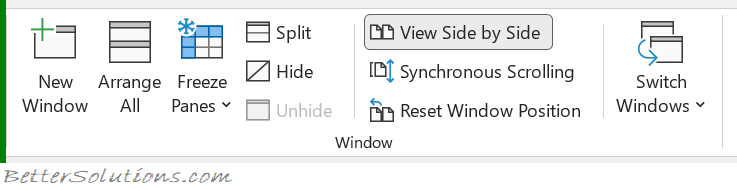 |
New Window - Creates a new window of your current workbook.
Arrange All - Tile all open windows side by side on the screen.
Freeze Panes - Drop-Down. The drop-down contains the commands: Freeze Panes, Freeze Top Row and Freeze First Column.
Split - Splits the window into multiple resizeable panes which allow you to have multiple views of the same workbook.
Hide - Hides the current workbook or window.
Unhide - Displays the "Unhide" dialog box allowing you to unhide a workbook or window.
View Side by Side - View two workbooks side by side to allow you to compare their contents.
Synchronous Scrolling - Synchronize the scrolling of two windows so they scroll together. The View Side by Side option must be switched on for this command to be enabled.
Reset Window Position - Reset the window position of the two windows being compared so that they share the screen equally. The View Side by Side option must be switched on for this command to be enabled.
Switch Windows - Drop-Down. The drop-down contains a list of all the workbooks/windows that are currently open.
Macros
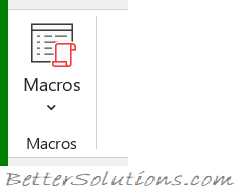 |
Macros - Button with Drop-Down. The button is a shortcut to View Macros which displays the "Macro" dialog box displaying all the available macros. The drop-down contains the commands: View Macros, Record Macro and Use Relative References.
© 2026 Better Solutions Limited. All Rights Reserved. © 2026 Better Solutions Limited TopPrevNext