Home Tab
Clipboard
You can display the Clipboard Task Pane by clicking on the dialog launcher in the bottom right corner of this group.
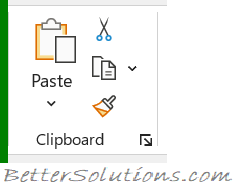 |
Paste - Button with Drop-Down. The button will paste the current contents from the clipboard. The drop-down contains the commands: Paste, Formulas (removed in 2010), Paste Values, No Borders, Transpose, Paste Link, Refreshable Web Query, Use Text Import Wizard, Paste Special and Paste as Hyperlink. The As Picture extension includes: Copy as Picture, Paste as Picture and Paste Picture Link. Exactly which commands are enabled will depend on the type of object that has been copied.
Cut - (Ctrl + X). Cuts the current selection to the clipboard.
Copy - Button with Drop-Down. (Ctrl + C). Copies the current selection to the clipboard. The drop-down contains the command Copy as Picture.
Format Painter - Copies the format from a cell (or range) allowing it to be pasted elsewhere.
Font
You can display the "Format Cells" dialog box, Font tab, by clicking on the dialog box launcher in the bottom right corner of this group.
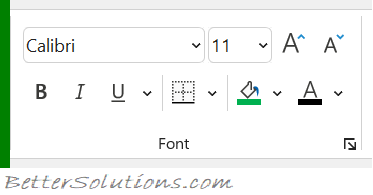 |
Font - Drop-Down. Provides a list of all the available fonts (based on your current printer selection).
Font Size - Drop-Down. Lets you adjust the character size (based on your current printer selection).
Increase Font Size - Increases the font size of the current selection to the next larger size in the Font Size box.
Decrease Font Size - Decreases the font size of the current selection to the next smaller size in the Font Size box.
Bold - (Ctrl + B). Toggles bold on the current selection.
Italic - (Ctrl + I). Toggles italics on the current selection.
Underline - (Ctrl + U). Button with Drop-Down. The button toggles bold on the current selection. The drop-down contains the commands: Underline and Double Underline.
Borders - Button with Drop-Down. The button applies a border to the current selection. The drop-down contains the commands: Bottom, Top, Left, Right, No, All, Outside, Thick Box, Bottom Double, Thick Bottom, Top and Bottom, Top and Thick Bottom, Top and Double Bottom, Draw Border, Draw Border Grid, Erase Border, Line Color, Line Style and More Borders.
Fill Color - Button with Drop-Down. The button applies a colour to the background of the current selection. The drop-down contains the commands: Theme Colors, Standard Colors, No Fill and More Colors.
Font Color - Button with Drop-Down. The button changes the colour of the font of the current selection. The drop-down contains the commands: Automatic, Theme Colors, Standard Colors and More Colors.
Sensitivity
This group will only be displayed if you have this feature enabled.
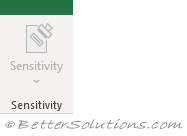 |
Sensitivity - (Added in 365). Drop-Down. This applies a sensitivity label to the active workbook. The drop-down contains the commands: Unrestricted, Restricted - External, Restricted - Internal and Secret, Show Bar and Help and Feedback. This built-in labelling replaces the Azure Information Protection Add-in/Client (learn.microsoft.com/en-us/purview/sensitivity-labels-aip)
Alignment
You can display the "Format Cells" dialog box, Alignment tab, by clicking on the dialog box launcher in the bottom right corner of this group.
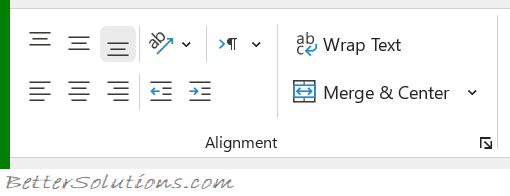 |
Top Align - Align text to the top of the cell.
Middle Align - Align text to the center of the cell.
Bottom Align - Align text to the bottom of the cell.
Orientation - Drop-Down. Rotates the current selection to a diagonal angle or a vertical angle. The drop-down contains the commands: Angle Counterclockwise, Angle Clockwise, Vertical Text, Rotate Text Up, Rotate Text Down and Format Cell Alignment.
Left to Right Text Direction - (Added in 365). Drop-Down. Set the text to read from left to right. The drop-down contains the commands: Left-to-Right, Right-to-Left and Context.
Wrap Text - Wraps the text so it is displayed on multiple lines.
Align Left - Aligns data to the left edge of the cell.
Center - Aligns data to the middle of the cell.
Align Right - Aligns data to the right edge of the cell.
Decrease Indent - (Ctrl + Alt + Shift + Tab). Decreases the indent by 1 or removes the indent completely.
Increase Indent - (Ctrl + Alt + Tab). Increases the indent by 1.
Merge & Center - Button with Drop-Down. The button joins the selected cells and centres the contents in the new cell. The drop-down contains the commands: Merge & Center, Merge Across, Merge Cells and Unmerge Cells. The Merge Across will only merge the cells in the same row. The Merge Cells is the same as Merge and Center but with no change to the alignment.
Number
You can display the "Format Cells" dialog box, Number tab, by clicking on the dialog box launcher in the bottom right corner of this group.
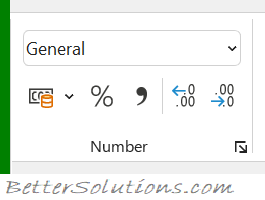 |
Number Format - Provides a list of all the available number formats. The built-in number formats are: General, Number, Currency, Accounting, Short Date, Long Date, Time, Percentage, Fraction, Scientific and Text.
Accounting Number Format - Button with Drop-Down. The button applies your 'default' accounting number format to the current selection. The drop-down contains the commands: English (UK), English (US), Euro and More Accounting Formats.
Percent Style - (Ctrl + Shift + %). Applies the percent number format to the current selection.
Comma Style - Applies the comma style number format to the current selection.
Increase Decimal - Adds one decimal place to the current selection.
Decrease Decimal - Removes one decimal place from the current selection.
Styles
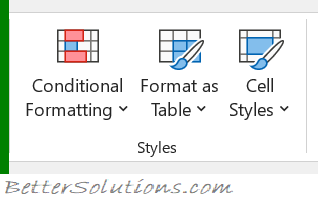 |
Conditional Formatting - Drop-Down. Provides access to conditional formatting commands which can be used to apply cell formatting automatically. The drop-down contains the commands: Highlight Cells Rules, Top/Bottom Rules, Data Bars, Color Scales, Icon Sets, New Rule, Clear Rules and Manage Rules.
Format as Table - Drop-Down. This applies a Table Style to the current selection and defines it as a table. The drop-down contains the commands: Light, Medium, Dark, New Table Style and New PivotTable Style. The New Table Style displays the "New Table Style" dialog box. The New PivotTableStyle displays the "New PivotTable Style" dialog box.
Cell Styles - Drop-Down. This applies a cell style to the current selection. The drop-down contains the commands: Custom, Good Bad and Neutral, Data and Model, Titles and Headings, Themed Cell Styles, Number Format, New Cell Style and Merge Styles. The New Cell Style displays the "Style" dialog box.
Cells
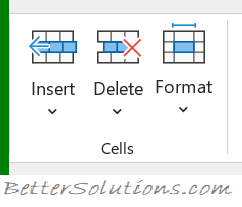 |
Insert - Button with Drop-Down. The button always inserts cells into the current selection, shifting cells down. The drop-down contains the commands: Insert Cells, Insert Sheet Rows and Insert Sheet Columns, Insert Sheet.
Delete - Button with Drop-Down. The button always deletes the current selection shifting cells up. The drop-down contains the commands: Delete Cells, Delete Sheet Rows, Delete Sheet Columns and Delete Sheet.
Format - Drop-Down. Provides an assortment of useful commands that apply to rows, columns and sheets. The drop-down contains the commands: Row Height, AutoFit Row Height, Column Width, AutoFit Column Width, Default Width, Hide & Unhide, Rename Sheet, Move or Copy Sheet, Tab Color, Protect Sheet, Lock Cell and Format Cells. The Hide & Unhide extension contains the commands: Hide Rows, Hide Columns, Hide Sheet, Unhide Rows, Unhide Columns and Unhide Sheet.
Editing
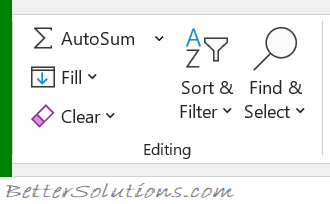 |
AutoSum - Button with Drop-Down. Exactly the same command can be found on the Formulas Tab.
Fill - Drop-Down. Lets you fill the selection in any direction and into any range of adjacent cells. The drop-down contains the commands: Down, Right, Up, Left, Across Worksheets, Series, Justify and Flash Fill (Added in 2013).
Clear - Drop-Down. Removes everything from the current selection or remove particular items by expanding the drop-down. The drop-down contains the commands: Clear All, Clear Formats, Clear Contents, Clear Comments, Clear Hyperlinks (Added in 2010) and Remove Hyperlinks (Added in 2010).
Sort & Filter - Drop-Down. Sorts the currently selected data or current region into ascending or descending order and lets you add filters to reduce the number of visible rows. The drop-down contains the commands: Sort A to Z, Sort Z to A, Custom Sort, Filter, Clear and Reapply.
Find & Select - Drop-Down. The drop-down contains the commands: Find, Replace, GoTo, GoTo Special, Formulas, Comments, Conditional Formatting, Constants, Data Validation, Select Objects and Selection Pane.
Add-ins
This group was previously on the Insert Tab.
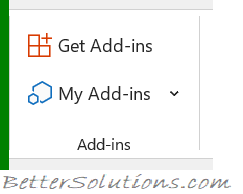 |
Get Add-ins - Displays the Office Add-ins window allowing you to see all the add-ins in the Office store.
My Add-ins - Button with Drop-Down. Displays the Office Add-ins window showing you all the add-ins you have currently installed.
Visio Data Visualizer Add-in - (Added in 365). An add-in can quickly create Visio flowcharts and organisation charts from your Excel data. This uses Office (Visio) Online to create the visualization.
Bing Maps Add-in - (Added in 365). This add-in can make it easy to plot locations and visualize your data using Bing Maps.
People Graph Add-in - (Added in 365). This add-in can transform data into an interesting picture.
Analysis
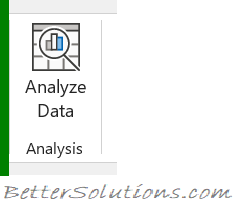 |
Analyze Data - (Added in 2019). Displays the Analyze Data Task Pane to give you insightful analysis about your data. This was previously called Ideas.
© 2025 Better Solutions Limited. All Rights Reserved. © 2025 Better Solutions Limited TopPrevNext