Pasting
There are several ways you can paste the current clipboard entry onto your worksheet.
1) Using the (Home tab, Paste) command
2) Using the shortcut key (Ctrl + V). An alternative to this is just to press Enter.
3) Using the Cell Shortcut Menu and selecting Paste.
If you have copied a range of cells then it is easier to always select the top left cell as this tells Excel where to start pasting and will ensure that the source is pasted correctly.
Selecting cell B7 and pressing (Edit > Paste) will copy all the values to cells B7:C11.
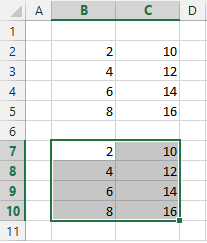 |
The top left corner of the selected paste area becomes the top left corner of the pasted cells.
If you select a range of cells that is a different size from the range of cells you have cut or copied the original range of cells is still pasted (overwriting cells that you have not selected).
Regardless of the size of the range you highlight before, Excel will always paste the original copied data whatever its size.
The contents and the formats of any cells in the range where you paste your data will be overwritten. To avoid losing data make sure there is enough blank cells below and to the right of the top left cell.
If you only want to copy certain attributes of the cell instead of everything you can use the Paste Special command.
When you paste data into cells you may get the Paste Options Smart Tag displayed in the corner of the cell. This can be removed by changing your (Tools > Options)(Edit tab, "Show Paste Options button").
Pressing Enter to paste your data will not display this smart tag.
Pasting Multiple Times
It is possible to copy some data and paste it more than once. As long as the dotted line is still visible the information will still be on the clipboard.
Unlike dragging data you can copy it and then repeatedly paste it in different locations.
Using (Ctrl + V) will not actually empty the clipboard so you will be able to paste the contents more than once.
Using the Enter key though to paste your data will empty the clipboard meaning you can only press Enter once.
There are a few occasions where multiple pasting is not possible.
Cell Shortcut menu
An alternative to using the (Edit) menu is to use the cell shortcut menu.
This can be displayed by selecting a cell and pressing the Right mouse button.
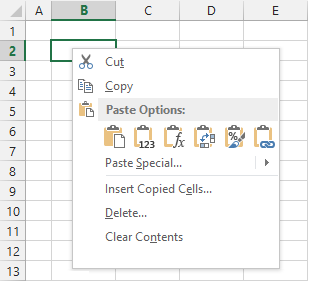 |
Vertical List
Horizontal List
© 2026 Better Solutions Limited. All Rights Reserved. © 2026 Better Solutions Limited TopPrevNext