Accessibility
This tab was added in Excel 2019 and was originally called "Ease Of Access".
Make your document accessible to others
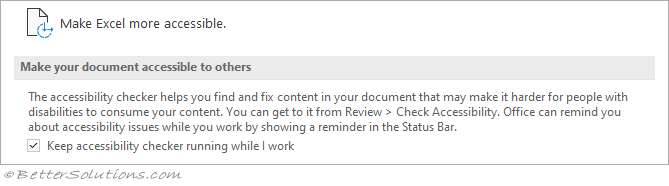 |
Keep accessibility checker running while I work - The default is ticked.
Feedback options
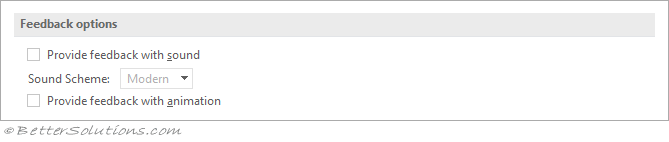 |
Provide feedback with sound - Plays available sounds that are associated with Microsoft Office program events, such as opening, saving, and printing files, and displaying error messages. Sounds that are assigned to different events can be changed in the Sounds Properties dialog box in Windows Control Panel. If you select or clear the Provide feedback with sound check box in one Office program, it is also turned on or off for all other Office programs. To change the sound that is associated with an event, open the Sounds folder in Windows Control Panel. Your computer must have a sound card to play most sounds. The default is not ticked. (Moved in 2018).
Sound scheme - Drop-Down. The choice of sound effect. The drop-down includes Modern and Classic.
Provide feedback with animation - Displays worksheet movement and changes when you insert or delete cells, rows, or columns. Animation may slow video performance on some systems. The default is ticked. (Moved in 2018).
Application display options
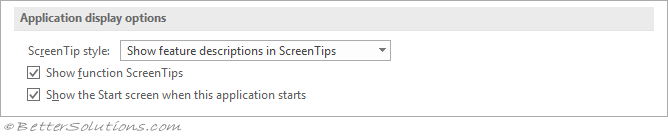 |
ScreenTip style - ScreenTips are small windows that display descriptive text when you rest the pointer on a command or control. Enhanced ScreenTips are larger windows that display more descriptive text than a ScreenTip and can have a link to a Help article. The drop-down contains: "Show feature descriptions in ScreenTips", "Don't show feature descriptions in ScreenTips" and "Don't show ScreenTips". This drop-down also appears on the General tab.
Show function screentips - The default is ticked.
Show the start screen when this application starts - The default is ticked.
Document display options
 |
Font size - The default is 11.
© 2026 Better Solutions Limited. All Rights Reserved. © 2026 Better Solutions Limited TopPrevNext