Data
This dedicated tab was added in 2018. Before that it was a section on the Advanced tab.
Data options
This group was added in 2018 January.
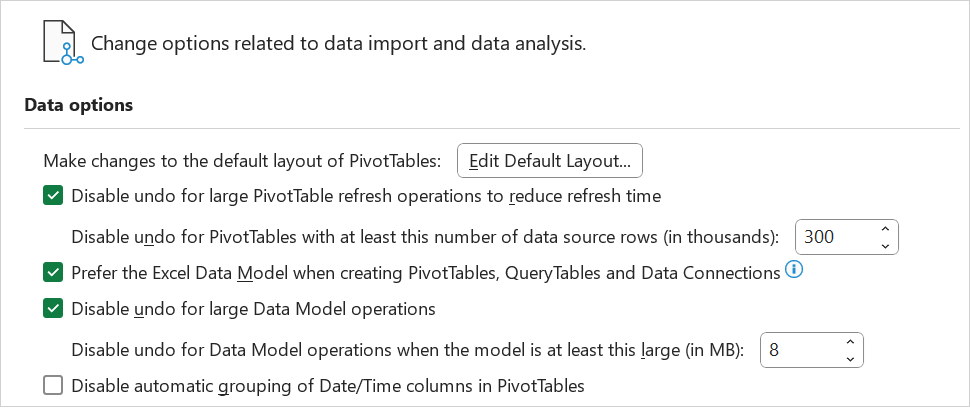 |
Make changes to the default layout of pivot tables - Displays the "Edit Default Layout" dialog box. This lets you change your default layout options for new PivotTables.
Disable undo for large Pivot Table refresh operations to reduce refresh time - When ticked, you can select the number of rows as a threshold for when to disable it. The default is ticked.
Disable undo for PivotTables with at least this number of data source rows (in thousands) - The default is 300,000 rows.
Prefer the Excel Data Model when creating PivotTables, QueryTables and Data Connections - The Data Model integrates data from multiple tables, effectively building a relational data source inside an Excel workbook. The default it not ticked.
Disable undo for large Data Model operations - When ticked, you can select the file size (in megabytes) as a threshold for when to disable it.
Disable undo for Data Model operations when the model is at least this large (in MB) - The default is 8 Mb.
Disable automatic grouping of Date/Time columns in PivotTables - By default, date and time columns get grouped with + signs next to them. This setting will disable that default.
Enable Data Analysis add-ins: Power Pivot and 3D Maps - (Removed in 365, Added in 2016). The add-ins could be enabled here in addition to using the Add-ins tab.
Show legacy data import wizards
The new Get and Transform is superior in terms of data connectors and capability compared to these legacy wizards.
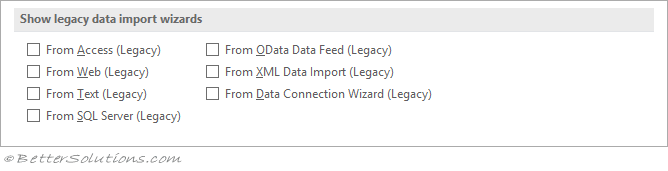 |
From Access (Legacy) - If you want to use one of the old wizards to import your data, tick the corresponding item and then access it from the Get Data > Legacy Wizards sub menu. (Added in 2018).
Automatic Data Conversion
This group was added in 365.
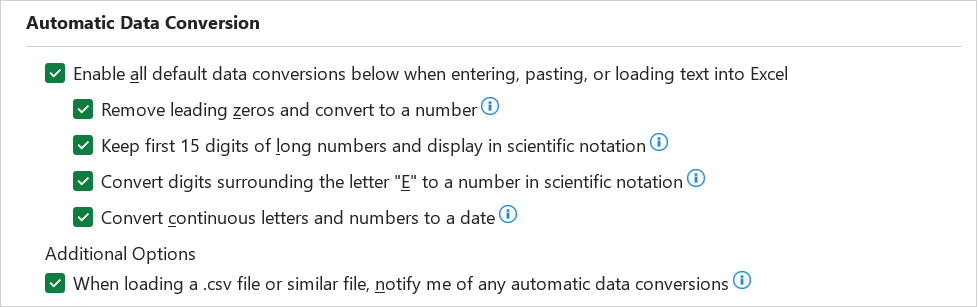 |
Enable all default data conversions below when entering, pasting or loading text into Excel - (Added in 365).
Remove leading zeros and convert to a number - (Added in 365). Disabling this option will store numerical data with leading zeros as text and retain the leading zeros instead of converting it to a number and losing the leading zeros. For example, 00123 remains as 00123 in text, and isn't converted to the number 123.
Keep first 15 digits of long numbers and display in scientific notation - (Added in 365). Disabling this option will store numerical data with 16 or more digits as text and retain all digits instead of only keeping the first 15 digits and converting it to a number that may be displayed in scientific notation. For example, 12345678901234567890 remains as 12345678901234567890 in text, and isn't converted to the number 12345678901234500000 or displayed in scientific notation as 1.23457E+19
Convert digits surrounding the letter "E" to a number in scientific notation - (Added in 365). Disabling this option will store numerical data surrounding the letter "E" as text instead of converting it to a number in scientific notation. For example, 123E5 remains as 123E5 in text, and isn't converted to the number 1.23E+07 displayed in scientific notation.
Convert continuous letters and numbers to a date - (Added in 365). Disabling this option will store "date-like" values with continuous letters and numbers as text instead of converting to a date. For example, JAN1 remains as JAN1 in text, and isn't converted to the date January 1. However, values that include a space or other characters, such as JAN 1 or JAN-1, may still be treated as dates.
When loading a .csv file or similar file, notify me of any automatic data conversions - (Added in 365). Disable this option to stop showing a dialog box indicating which data conversions are about to occur. By default, the dialog box is displayed. However, the dialog box also doesn't display if you disable all the above options.
© 2026 Better Solutions Limited. All Rights Reserved. © 2026 Better Solutions Limited TopPrevNext