General
User Interface Options
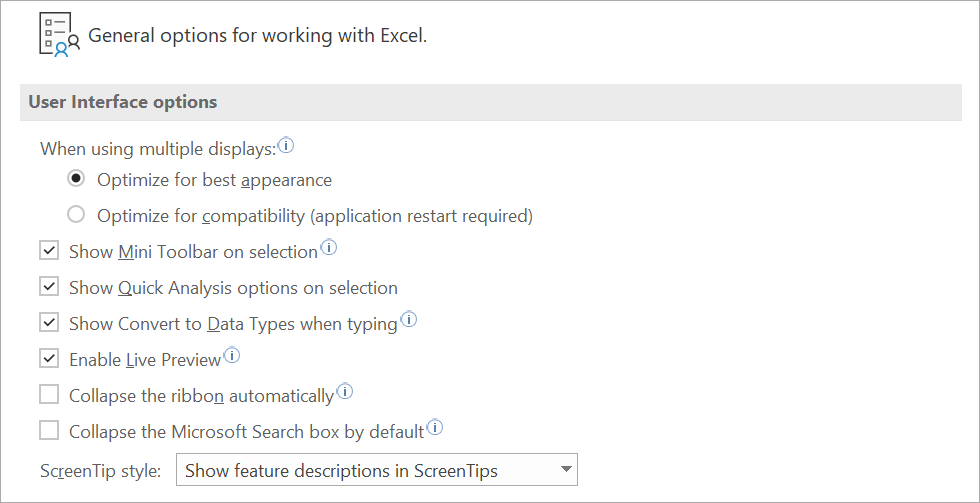 |
Optimize for best performance - (Added in 365). This uses dynamic scaling and is the best choice if you have a multi-monitor setup. This is the default.
Optimize for compatibility (application restart required) - (Added in 365). This not use dynamic scaling and might help if you are experiencing some display issues when using this other option.
Show mini toolbar on selection - Displays the Mini Toolbar when you have text selected to provide you with quick access to useful formatting tools.
Show quick analysis options on selection - Displays the Quick Analysis Smart Tag when you make a cell selection. This provides you with quick access to the following shortcuts: Formatting, Charts, Totals, Tables and Sparklines. (Added in 2013).
Show convert to data types when typing - (Added in 365). The convert to Datatype option when typing terms in cells that potentially match a data type category. This provides a quick way to convert stocks and geography to their corresponding data types.
Enable live preview - Displays a preview of how a feature or certain formatting with affect your workbook when you hover it with the mouse.
Collapse the ribbon automatically - Select this option to only see the Tabs at the top (no Ribbon Commands). more
Collapse the microsoft search box by default - Replace the Tell Me Search Bar with a search icon in the application header. To access Microsoft Search click on the search icon.
Screentip style - ScreenTips are small windows that display descriptive text when you rest the pointer on a command or control. Enhanced ScreenTips are larger windows that display more descriptive text than a ScreenTip and can have a link to a Help article. The drop-down contains: "Show feature descriptions in ScreenTips", "Don't show feature descriptions in ScreenTips" and "Don't show ScreenTips".. This drop-down also appears on the General tab.
When creating new workbooks
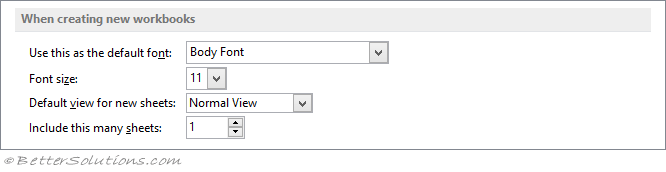 |
Use this as the default font - This is the font used when you create a new workbook. The default is Body Font that refers to Aptos Narrow (previously Microsoft Calibri).
Font size - This is the default font size when you create a new workbook.
Default view for new sheets - This is the default view when you create a new workbook. There is a choice of Normal, Page Break Preview or Page Layout.
Include this many sheets - This is the default number of worksheets when you create a new workbook. This defaults to 3 but can be any number between 1 and 255.
Personalise your copy of Microsoft Office
 |
User name - Entering your full name will allow your name to be automatically saved in any workbooks that you create. This is shared among all your Microsoft Office applications.
Always use these values regardless of sign in to Office - Select this option if you want the program to display this user name and these initials even if you sign in to Office with an account that displays different information. This is handy for shared computers that have multiple users but if you always want the user name and initials properties to be the same. (Added in 2013).
Office background - Lets you change the pattern that appears above the ribbon. This drop-down contains the following: No Background, Calligraphy, Circles and Stripes, Circuit, Clouds, Doodle Circles, Doodle Diamonds, Geometry, Lunchbox, School Supplies, Spring, Stars, Straws, Tree Rings and Underwater. The default is Clouds. This is shared among all your Microsoft Office applications. (Added in 2013, Removed in 2022, Added in 365).
Office theme - Lets you change the tint option that is applied to the background and borders of the ribbon and row and column headings. The drop-down contans the following: Dark Gray, Black, White, Use System Setting and colorful. This is shared among all your Microsoft Office applications. more. The default is Use System Setting. (Added in 2013).
Privacy Settings
 |
Privacy Settings - (Added in 365). Displays a new window giving you control over all your privacy settings.
LinkedIn Features
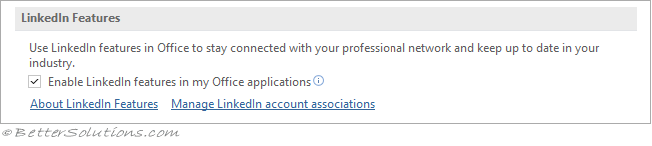 |
Enable LinkedIn features in my Office applications - Allows you to see information from LinkedIn public profiles in Microsoft Applications and Services. This also lets you send invitations to connect on LinkedIn directly through Microsoft Applications. The default is ticked. (Added in 2018).
Start up Options
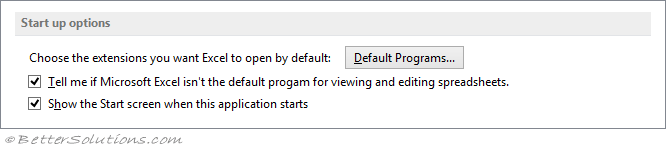 |
Choose the extensions you want Excel to open by default - Pressing Default Programs opens the "Set Associates for Program" dialog box. This lets you choose which file extensions you want associated with this program. Once associated double clicking this type of file will open it in this program. (Added in 2013).
Tell me if Microsoft Excel isn't the default program for viewing and editing spreadsheets - If there is a different program (or viewer) installed for editing spreadsheets then display a message. (Added in 2013).
Show the start screen when this application starts - Displays the start screen (instead of the default blank workbook) every time Excel opens. (Added in 2013).
© 2026 Better Solutions Limited. All Rights Reserved. © 2026 Better Solutions Limited TopPrevNext