Top 10
Selecting (Top 10) in a drop-down list allows you to display a certain number of items from the top or bottom of the column.
You can also use this option to display a certain percentage of items in the column.
This can only be used on Numerical Columns and not text columns.
In column "D" select the drop-down arrow and select (Top 10).
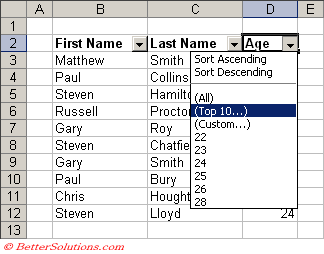 |
This will display the "Top 10 AutoFilter" dialog box.
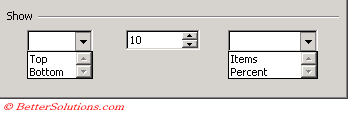 |
Top 4 Items
In this example we are going to display the top 4 items from the Age column.
Select (Top 10…) to display the "Top 10 AutoFilter" dialog box.
Select "Top" in the first drop-down, "4" from the spinner control and then "Items" in the last drop-down list.
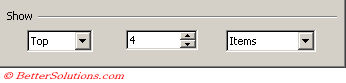 |
Press OK to display the top 4 items in the "Age" column.
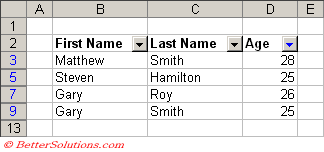 |
Bottom 20 %
In this example we are going to display the bottom 20% of items from the "Age" column.
Select (Top 10…) to display the "Top 10 AutoFilter" dialog box.
Select "Bottom" in the first drop-down, "20" from the spinner control and then "Percent" in the last drop-down list.
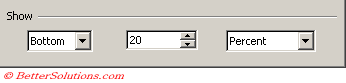 |
Press OK to display the top 4 items in the "Age" column.
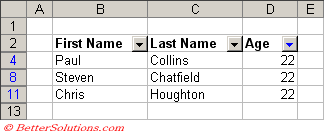 |
© 2026 Better Solutions Limited. All Rights Reserved. © 2026 Better Solutions Limited TopPrevNext