Digital Signatures
Apply a Signature to a file
You can only apply a signature to a file that has just been saved. You will be prompted if your file needs saving.
If the file is saved after you have supplied the signature, the signature will automatically be removed.
In Excel, press (File > Options) and select the "Security" tab.
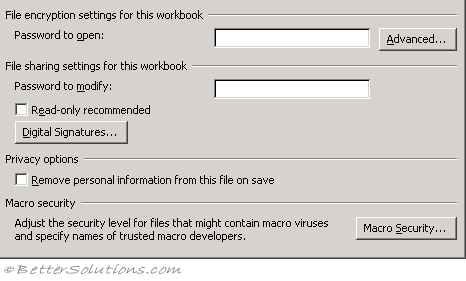 |
Select the "Digital Signature" button.
To add a signature press "Add" and choose from the list of available signatures.
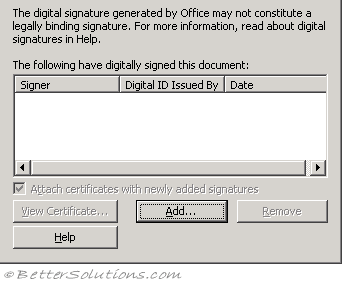 |
Remove a Signature from a file
Macros might have been disabled automatically .
If the security level is set to High and you open a workbook or load an add-in program that contains unsigned macros, the macros are disabled and you cannot run them.
You can enable macros that are not digitally signed if you change the security level to Medium, close the workbook or unload the add-in program, and then reopen the workbook or reload the add-in program.
If you want Excel to automatically disable unsigned macros in the future, remember to change the security level back to High.
To change the security level, point to Macro on the Tools menu, click Security, click the Security Level tab, and then click the level you want.
© 2026 Better Solutions Limited. All Rights Reserved. © 2026 Better Solutions Limited TopPrevNext