Locals Window
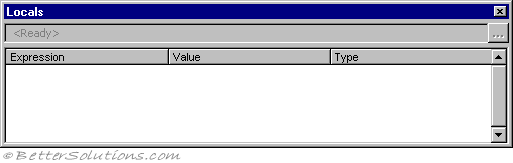 |
When you are in break mode this window will display a list of all the
all of the declared variables in the current scope/procedure with their values and data types.
A local variable being a variable that is defined inside the current procedure or function.
This will include any global or module level variables.
This makes it very easy to watch the value of a particular variable as you step through the code.
You can display this window at any time by selecting (View > Locals Window)
This window is automatically updated every time there is a change
SS - 4 different objects
Resize the column headers by dragging the border to the right or the left.
Close the window by clicking the Close box.
If the Close box is not visible, double-click the Title bar to make the Close box visible, then click it.
Window Elements
Calls Stack Button - This button is located in the top right corner. Opens the Call Stack dialog box which lists the procedures in the call stack.
Expression - Lists the name of the variables.
Value - List the value of the variable.
Type - Lists the variable type. You cannot edit data in this column.
Expression Column
The first item in this list is always the name of the active module.
Underneath this entry you will see a list of any module level variables (public and private) in the current module.
For a class module, the system variable is defined.
For standard modules, the first variable is the. Global variables and variables in other projects are not accessible from the Locals window.
You cannot edit data in this column.
Value Column
These values can be edited directly through this window, similar to the Immediate window.
When you click on a value in the Value column, the cursor changes to an I-beam.
You can edit a value and then press ENTER, the UP ARROW key, the DOWN ARROW key, TAB, SHIFT+TAB, or click on the screen to validate the change.
If the value is illegal, the Edit field remains active and the value is highlighted. A message box describing the error also appears.
You can cancel a change by pressing ESC.
All numeric variables must have a value listed.
String variables can have an empty value list.
String variables will only display the first 255 characters
Variables that contain subvariables can be expanded and collapsed.
Collapsed variables do not display a value but each subvariable does.
The expand icon, and the collapse icon, appear to the left of the variable.
When using any complicated data types (arrays, variants, database objects etc) use the local window to view the individual objects and values.
Dockable
The default option for this window is 'Dockable' which means you can change the position or even float the window.
If you untick the Dockable option then this window can only be displayed in the main Code Window of the editor and not docked to a side or have the ability to float
SS
© 2025 Better Solutions Limited. All Rights Reserved. © 2025 Better Solutions Limited TopPrevNext