NotePad - Document Level
Excel Workbook with a Custom Ribbon
This ribbon customisation will only be visible when this particular workbook is open.
Create a new workbook and save it as a macro enabled workbook (WorkbookRibbon.xlsm).
Change the file extension of your workbook from (.xlsm) to (.zip).
Double click the zip file to open it as a compressed folder.
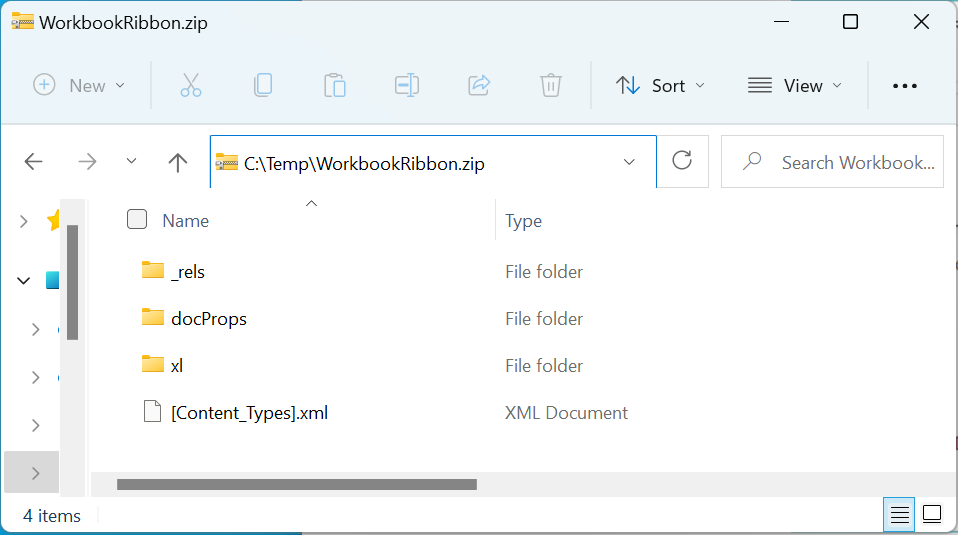 |
Create customUI folder
It is a good idea to put all your ribbon XML into its own dedicated folder.
Adding a custom ribbon that uses built-in images will be a single xml file.
If you want to include your own custom images these additional files should be placed in the same folder.
Create a folder on your desktop called "customUI".
Create customUI14 file
Open notepad and create a file called "customUI14.xml" in this folder.
Copy and paste the xml tags below into this file and save the file.
<customUI xmlns="http://schemas.microsoft.com/office/2009/07/customui">
<ribbon startFromScratch="true">
<tabs>
<tab id="CustomTab" label="My Tab">
<group id="SimpleControls" label="My Group">
<button id="Button1" imageMso="HappyFace" size="large"
label="Large Button"
onAction="ThisWorkbook.MyMacro"/>
</group>
</tab>
</tabs>
</ribbon>
</customUI>
Drag your customUI.xml folder from your desktop into the compressed zip folder.
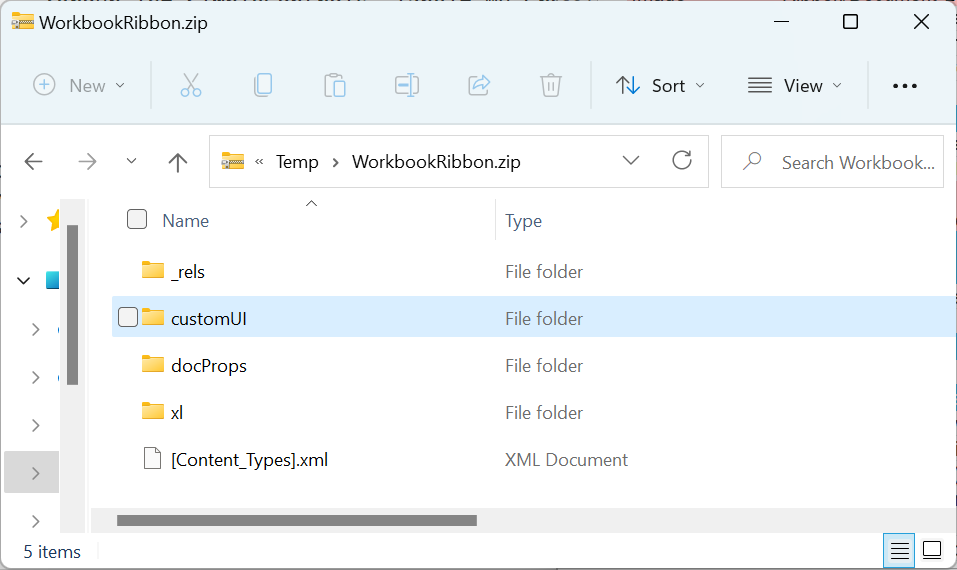 |
Modify the .rels file
Drag the _rels folder from the compressed zip folder to the desktop.
Open this folder and open the .rels file.
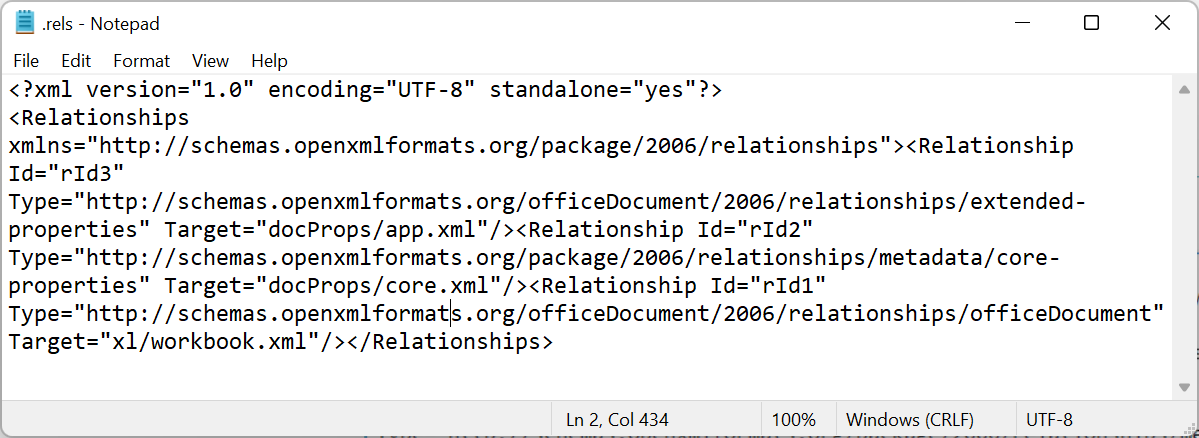 |
Add the following line before the final </Relationships> tag.
<Relationship Id="customUIRelID" Type="http://schemas.microsoft.com/office/2007/relationships/ui/extensibility" Target="customUI/customUI14.xml"/>
This line creates a relationship between the workbook file and the customisation file.
Make sure you specify the folder and file names correctly (case sensitive).
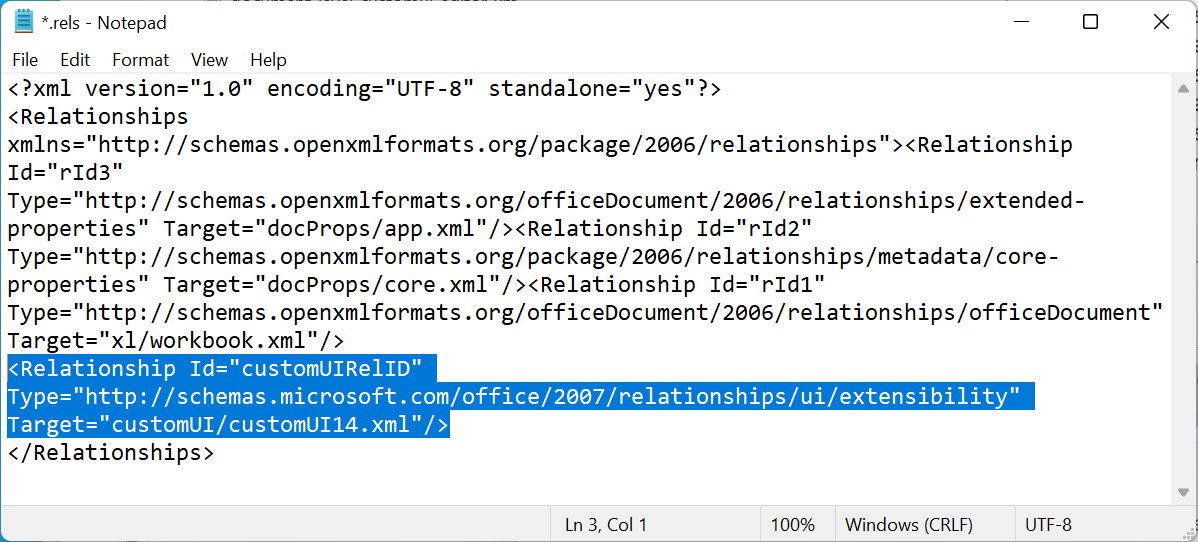 |
Save and close the .rels file.
Delete the _rels folder from the compressed zip folder.
Drag the .rels folder from your desktop into the compressed zip folder and close the zip file.
Save changes and open
Change the file extension of the (.zip) back to (.xlsm).
Double click the WorkbookRibbon.xlsm file.
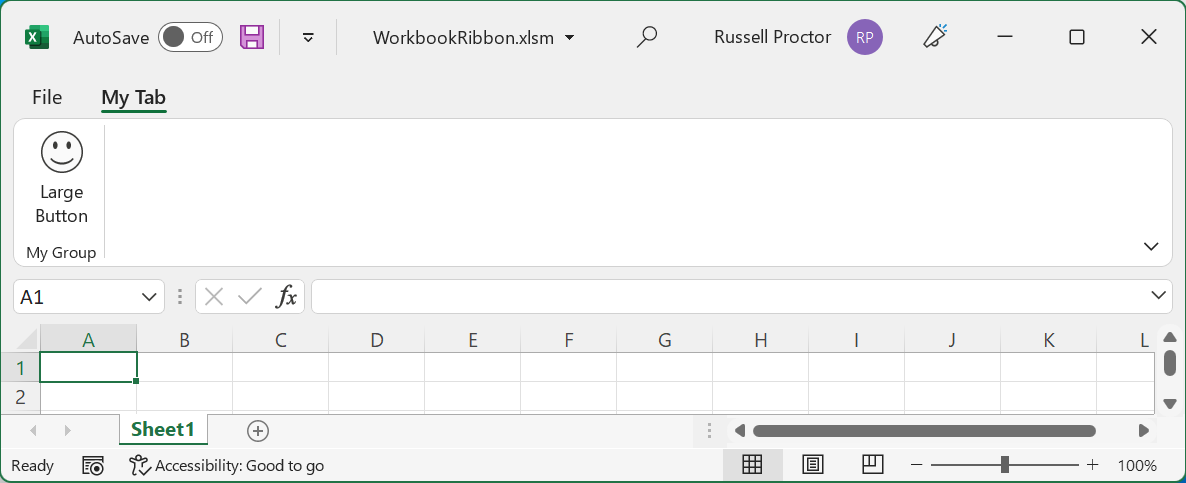 |
© 2026 Better Solutions Limited. All Rights Reserved. © 2026 Better Solutions Limited TopPrevNext