SmartArt Tools - Design
Create Graphic
This is the same in Excel.
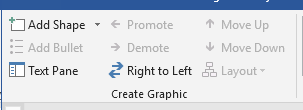 |
Add Shape - Button with Drop-Down. The button adds a shape to the SmartArt graphic. The drop-down contains the commands Add Shape After, Add Shape Before, Add Shape Above, Add Shape Below and Add Assistant.
Add Bullet - Add a text bullet to your SmartArt.
Text Pane - Toggles the display of the Smart Art text pane.
Promote - Increase the level of the selected bullet or shape.
Demote - Decrease the level of the selected bullet or shape.
Right to Left - Toggles. Switch the layout of the SmartArt graphic between Left to Right and Right to Left.
Move Up - (Added in 2010).
Move Down - (Added in 2010). Move the current selection backward in the sequence.
Layout - Drop-Down. This drop-down contains the commands: Standard, Both, Left Hanging and Right Hanging. This Is only enabled for Organisation Chart diagrams.
Layouts
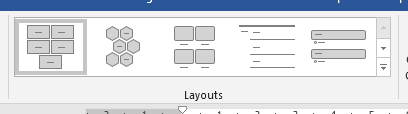 |
Change Layout - Display a complete list of all the different layouts.
SmartArt Styles
This is the same in Excel.
 |
Change Colours - Drop-Down. Change the color variation applied to the SmartArt. The drop-down contains the commands: Primary Theme Colors, Colorful, Accent1, Accent2, Accent3, Accent4, Accent5, Accent6 and Recolor Pictures in SmartArt Graphic.
Quick Styles - Drop-Down. The drop-down contains the groups: Best Match for Document and 3D.
Reset
 |
Reset Graphic - Discard all of the formatting changes made to this SmartArt.
© 2025 Better Solutions Limited. All Rights Reserved. © 2025 Better Solutions Limited TopPrevNext