Check Box Fields
A checkbox form field provides an easy way for a user to select an item on a form.
You can use checkboxes to provide a list of choices.
Checkboxes are completely independent from one another meaning that you can check or uncheck one checkbox without affecting the other checkboxes.
If you want the user to only select one option from a list you should use a drop-down form field rather than several checkboxes..
Inserting a Check Box Form Field
Inserts a checkbox field that can either be checked or unchecked.
This allows users to make multiple selections
Check boxes are used when it does not matter how many of the items in a group your use can select
 | Check Box Form Field - Inserts a check box field allowing users to select an option or leave it unchecked. |
To add a check box form field place the insertion point where you want the field to be placed and select the Check Box FormField button on the Forms toolbar.
Word will insert the field { FORMCHECKBOX } into the document.
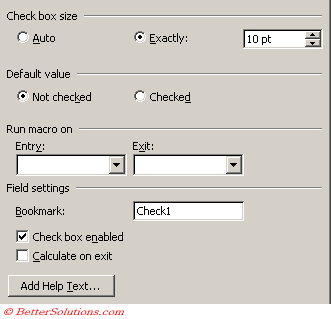 |
Auto - By default the check box is created to match the size of the surrounding text.
Exactly - Allows you to change the size of the checkbox.
Not Checked -
Checked -
Run Macro on Entry - Runs a macro when the form field is selected either from using the tab key or when the form field is selected with the mouse.
Run Macro on Exit - Runs a macro when the form field is exited either from using the tab key or when another form field is selected.
Bookmark - This is the name of the field. This name also provides you with a way to reference the contents of the field for use in a macro or calculation.
Check box enabled - Allows the user to change the value of the checkbox. Remove this to lock the field.
Calculate on Exit - Allows you to automatically update any references to that particular bookmark when you leave the form field.
Add Help Text -
© 2026 Better Solutions Limited. All Rights Reserved. © 2026 Better Solutions Limited TopPrevNext