Printing
If you want to just print the comments associated with a document you can select the "List of Markup" option in the (File > Print) dialog box.
To print just the comments in a document select the "List of markup" option in the Print What drop-down list.
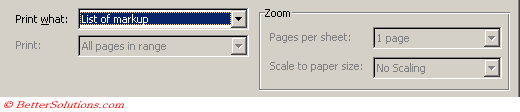 |
This setting will be saved and will appear the next time you display the (File > Print) dialog box.
You can also display them without printing them by selecting the comments and pressing F9 to update the field codes.
Or by checking Fild Codes in the (Tools > Options)(View tab).
In Word 2000 the field { PAGE } field is also inserted above each comment in the Comments pane ?
When you print comments this page numbering is automatically updated to reflect any edits you may have made in the document and page numbers are printed above each comment.
After you print the page numbers for the first time, they become visible in the Comments pane.
Word prints comments with associated page numbers that are updated to reflect the latest changes in the document.
How to print the Document and the Comments ?
Comment markers and comment text are not printed by default when you print a document.
Depending on your Reviewing Options will depend on exactly what gets printed.
Your printout will not include the actual comments unless your the Track Changes option is set to display the balloons.
Make sure your Track Changes, Use Balloons option is set to either "Always" or "Only for comments/formatting".
To print the accompanying comments in a document select the "Document showing markup" option in the Print What drop-down list.
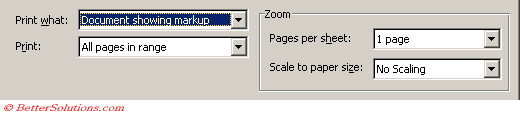 |
This setting will be saved and will appear the next time you display the (File > Print) dialog box.
© 2026 Better Solutions Limited. All Rights Reserved. © 2026 Better Solutions Limited TopPrevNext