Comments
Comments are short bits of text that can be used to annotate a document with suggestions and queries without actually changing the document.
These additional text entries are not considered part of the actual document and can be easily displayed or hidden.
You can also use comments to create notes to yourself about things you need to add or check.
Reviewing Toolbar
When you edit a comment the Reviewing Toolbar will appear automatically.
You can quickly move between the comments in a document by using the Next and Previous buttons.
Using the Reviewing toolbar can make working with comments slightly easier.
 |
Displaying Comments
By default comments are displayed on the right margin alongside your text.
The text corresponding to a comment is displayed with a shaded light red background and a dotted line links the comment with the actual text.
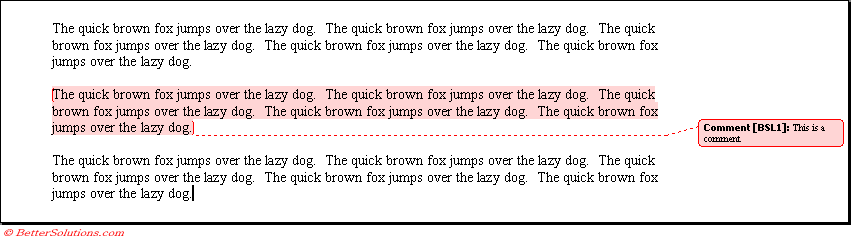 |
The position of the comment balloon can be changed using the (Tools > Options)(Track Changes tab).
how can you display "all" comments ?
Comment Markers
If you find the comment balloons are a little annoying you can replace these view comment markers.
Comment markers also contain a number. Each time you add another comment the number increases.
To prevent the balloons from being displayed display your Reviewing Options and change the Use Balloons option to Never
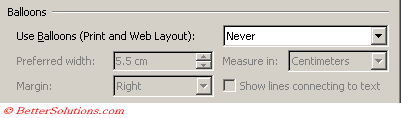 |
To quickly view a comment move the mouse over the comment marker. The comment marker displays the reviewer's initials.
The text will be displayed in yellow and the comment will be displayed as a screen tip.
If you do not see a screen tip then check your (Tools > Options)(View tab, "ScreenTips").
The screentip will also display the name of the reviewer.
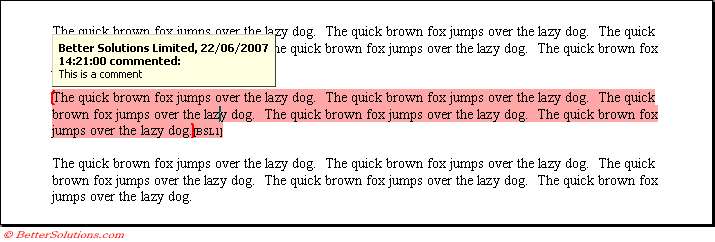 |
Comment Name and Initials
The initials that appear in the comment marker and the name that appears in the actual comment is taken from your (Tools > Options)(User Information tab).
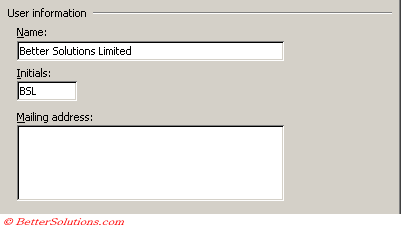 |
Selecting Comments
Editing Comments
Right click anywhere in the text and select Edit Comment from the shortcut menu.
Important
When searching for text using the (Edit > Find) dialog box the text inside any comments is automatically searched as well.
© 2026 Better Solutions Limited. All Rights Reserved. © 2026 Better Solutions Limited TopPrevNext