Reviewing Toolbar
 |
Display for Review Combo Box - This allows you to change how the document is displayed by selecting different views.
Show Drop-Down - Displays a drop-down letting you choose exactly what you want to see.
Previous Change - Goes to the previous change made in the document.
Next Change - Goes to the next change made in the active file.
Accept Change - Displays a drop-down allowing you to accept changes.
Reject Change - Displays a drop-down allowing you to reject or delete changes.
Insert Comment - Inserts a comment at the current position.
Highlight - Applies highlighting to selected parts of the document (text, tables, objects etc). This is a toggle.
Track Changes - Toggles track changes in the active document.
Reviewing Pane - Toggles the displays of the Reviewing Pane at the bottom of the application window.
Display For Review Combo Box
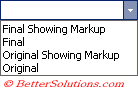 |
Final Showing Markup - Display the final version of the document with all the changes and comments displayed. This is the default view and is usually the how the editor (or reviewer) will want to see the document.
Final - Displays the final version of the document. The track changes still exist in the document, they are just not displayed.
Original Showing Markup - Displays the original version of the document with all the changes and comments displayed. This requires balloons to be turned on. This shows the original document with all the suggested insertions in balloons and deletions in the text.
Original - Displays the original version of the document. The track changes still exist in the document, they are just not displayed.
Show Drop-Down
 |
Final - Displays the final document showing you what was there previously.
Original - Displays the original document showing you what has changed. This works in conjunction with the (View > Markup) command. When you are switching between Final and Original versions. If (View > Markup) is selected then it switches between "Final Showing Markup" and "Original Showing Markup". If (View > Markup) is not selected then it switches between "Final" and "Original".
Comments - Toggles the display of any comments that have been added.
Ink Annotations -
Insertions and Deletions - Toggles the display of anything that has been inserted or deleted.
Formatting - Toggles the display of any formatting changes. This includes any highlighted parts.
Reviewers -
Balloons - Displays the following options: Always, Never and Comments/Formatting
Reviewing Pane - Toggles the display of the Reviewing Pane at the bottom of the application window.
Options - Displays the (Tools > Options)(Track Changes tab) dialog box.
Accept Change Drop-Down Commands
Accept Change - Accepts the change that is currently selected or has focus.
Accept All Changes Shown - If there are changes from multiple reviewers this allows you to only show changes made by a particular reviewer and then only accept those changes.
Accept all Changes in Document - Accepts all the changes from all reviewers.
Reject Change Drop-Down Commands
Reject Change/Delete Comment -
Reject All Changes Shown - If there are changes from multiple reviewers this allows you to only show changes made by a particular reviewer and then only reject those changes.
Reject All Changes in Document - Rejects all the changes from all reviewers.
Delete All Comments Shown - If there are changes from multiple reviewers this allows you to only show changes made by a particular reviewer and then only delete those changes.
Delete All Comments in Document - Deletes all the comments from all reviewers.
Delete All Ink Annotations in Document -
© 2025 Better Solutions Limited. All Rights Reserved. © 2025 Better Solutions Limited TopPrevNext